Batches can be used to group together transactions so that they can be easily grouped together for reporting, posting or paying purposes.
Setup / Modify batches
Go to Setup > Batches
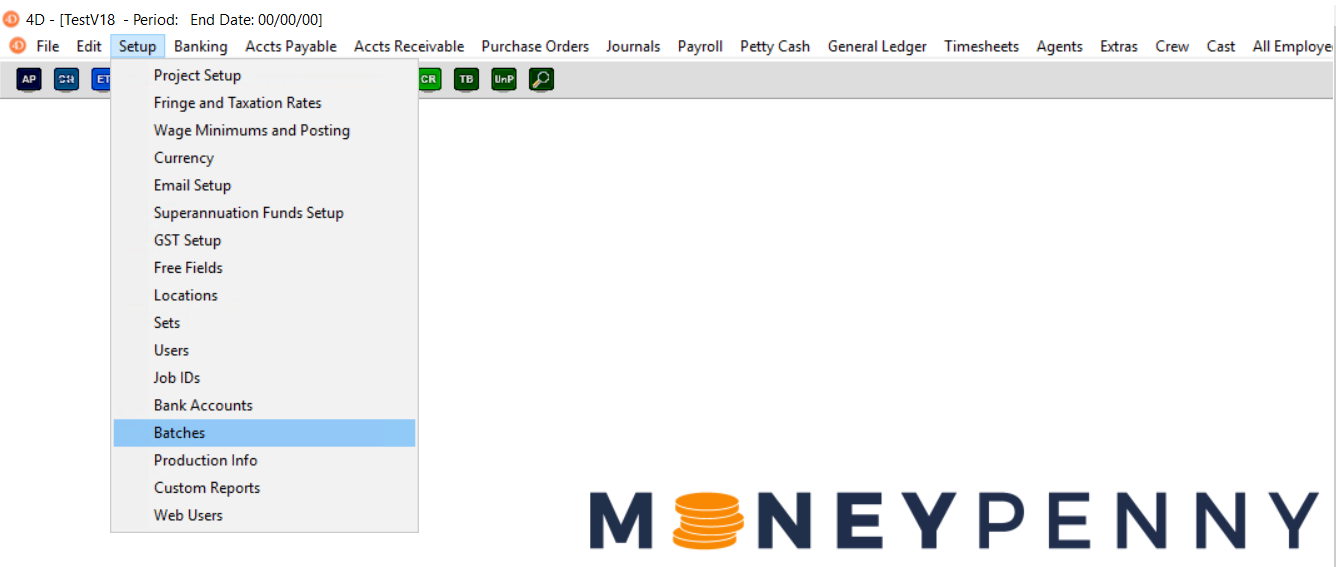
By default, batches are optional in Moneypenny. They are just an ability to group like transactions together, to make later processing or report creation easier. You may choose to use batches named for a users initials, or a combination of initials and dates for busier projects.
On the below screen you can print previously created batches, delete those not in use, determine if batches are to be mandatory or else add a new batch.
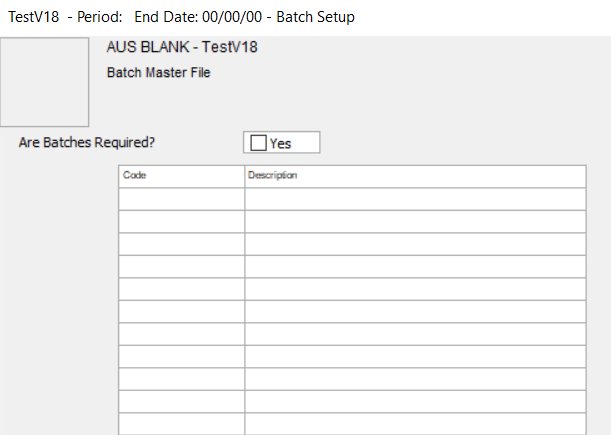
You will then be presented with the following screen to enter in your batch code and an optional description.
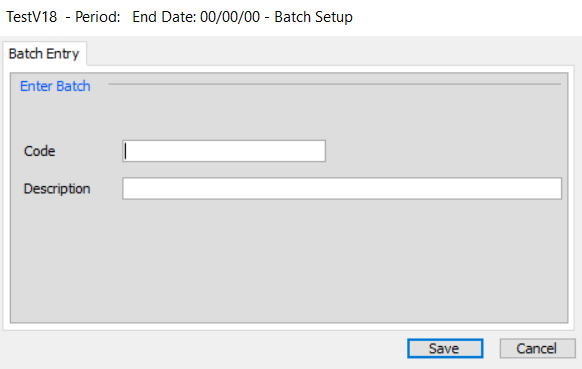
Selecting Batches
Once your first batch has been setup, you will be asked to select a batch when you begin to enter a new transaction.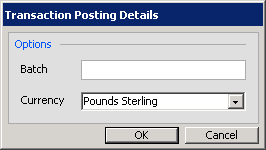
If you’re not sure what batches are available, begin typing in a batch and press tab. This will autofill the batch, or if one does not exist with those characters bring up a list of existing batches to select.
