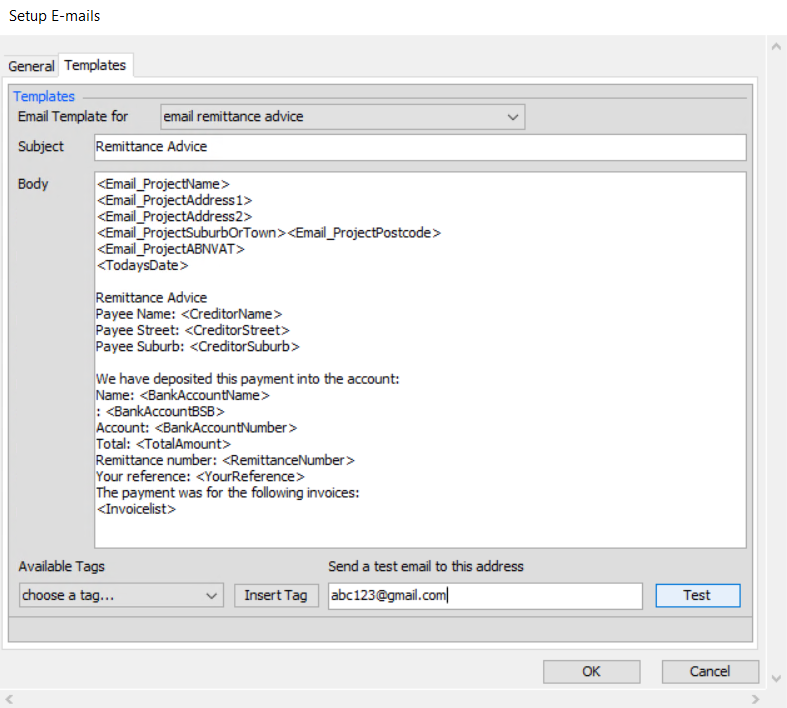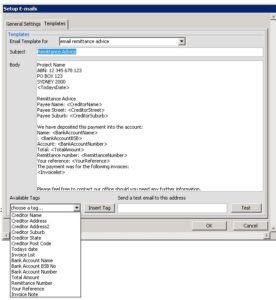The content of any emails sent from the system can be customized to read however the production prefers. This can be done under Setup > Email Setup as below.
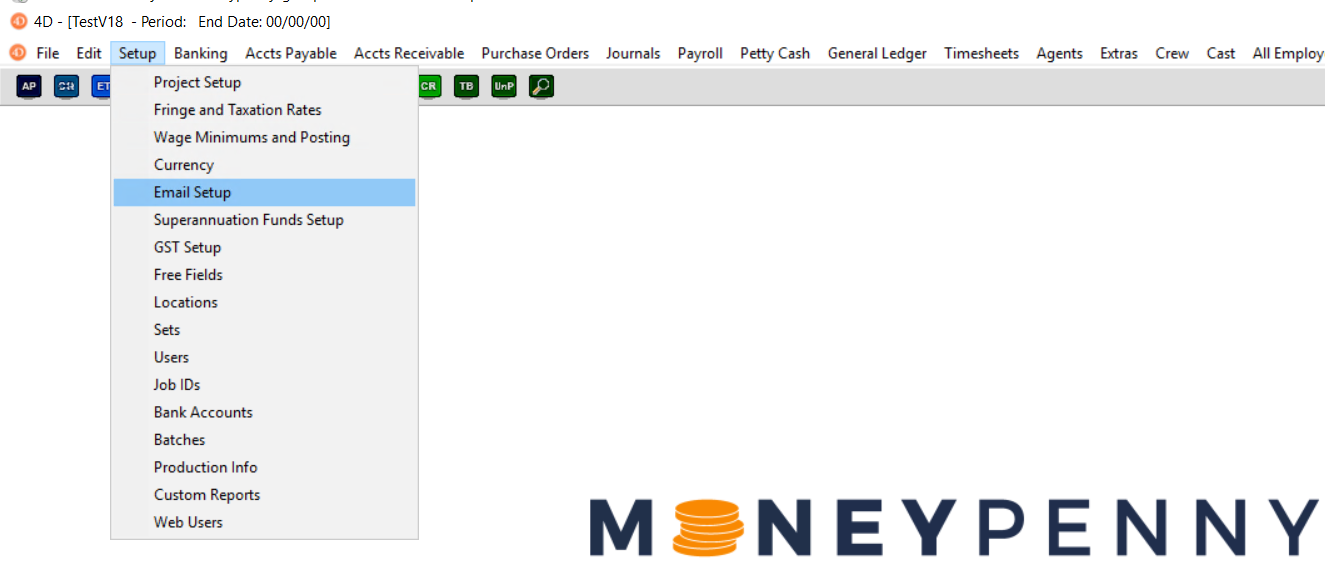
Setup Mail Server
In the General Settings tab, there are a few settings that must be filled in for the system to be able to send emails. These settings should be set as per your email providers SMTP settings which can usually be found on your providers host, otherwise you should contact your local IT support for these settings.
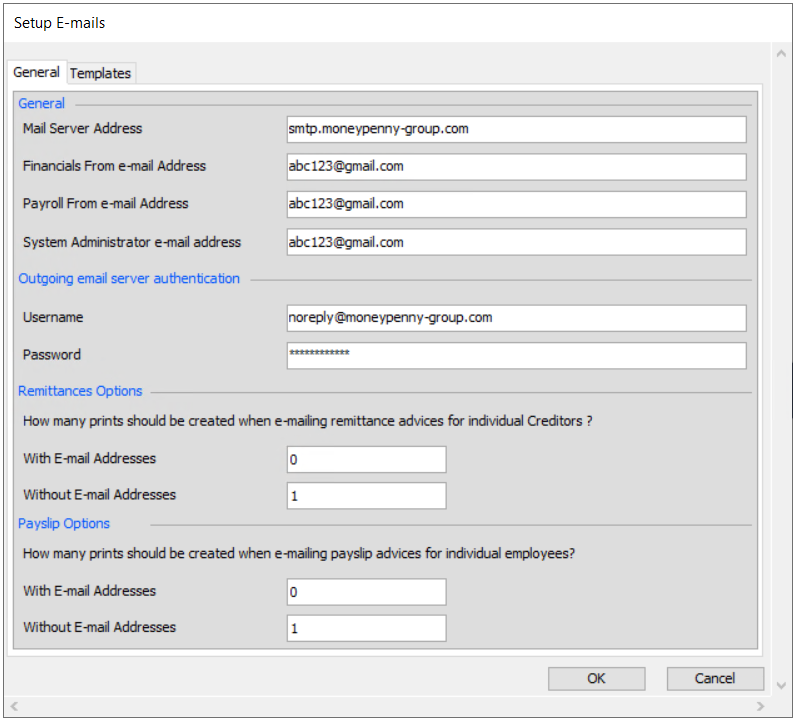
Some of the common email providers setting pages can be found below:
- Custom
- Gmail
- Hotmail / Live
- Yahoo
If you have your own domain (ie, @yourcompany.com) it is likely you will have your own SMTP servers. This is often in the format of "mail.yourcompany.com" but may vary from provider to provider. If you are unsure of your mail server, username or password contact your local support
Changing the email templates
Under the Templates tab, you can customize the content of your emails.
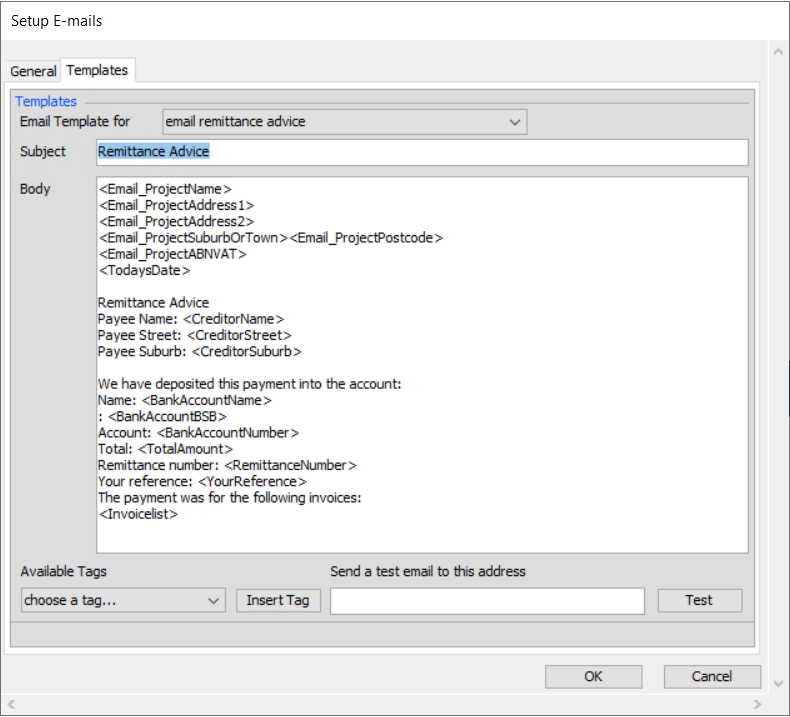
From the ‘Email template for’ field select which email you wish to customize. The contents of the subject and body fields will then change to match the email you have chosen. The above example is for the remittance advice.
All of the text of the email is customizable, but there is some above surrounded by < and >. This is the information that will be pulled from Moneypenny when the email is sent. You can move around this text, but dont change the text inside the <> characters.
Test your settings
Once you’ve set up your email settings and templates, you can test how it will look by entering your email address into the ‘Send a test email to this address’ field and press the ‘Test’ button. Refer to the screen below.