Up to 10 bank accounts can be added to Moneypenny and reconciled from the Setup > Bank Accounts menu item as shown below.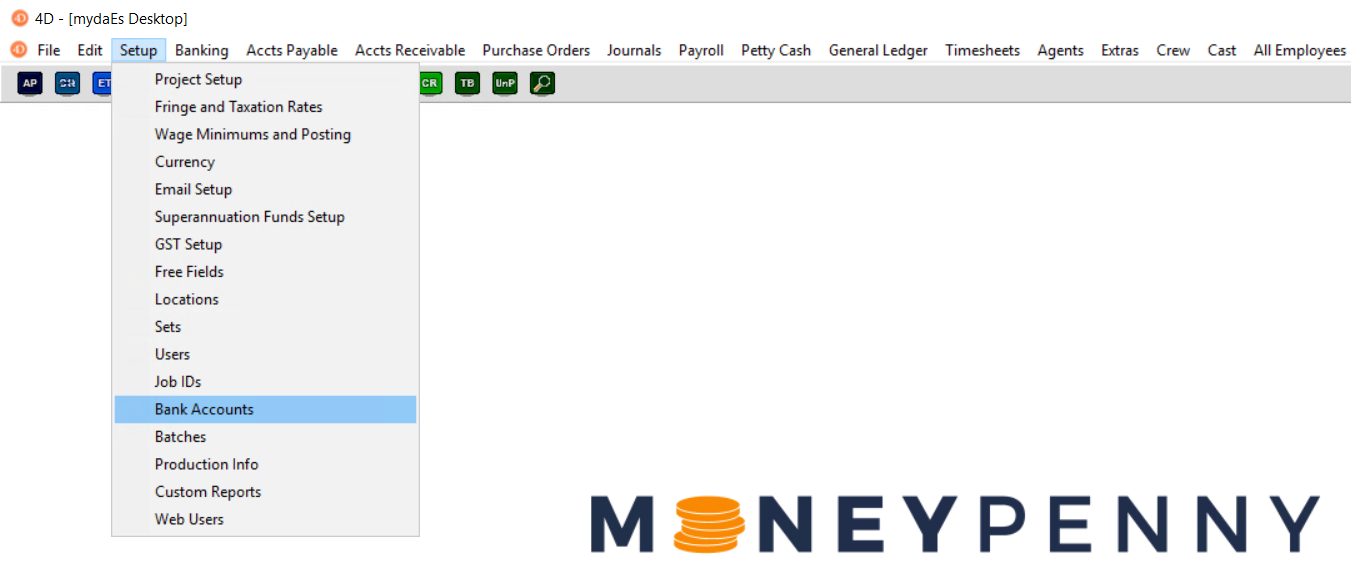
Setup / Modify Bank Accounts
A window with 10 tabs will appear. Each tab relates to a separate bank account that can be made available for payments and reconciliation, and has a variety of details you can setup.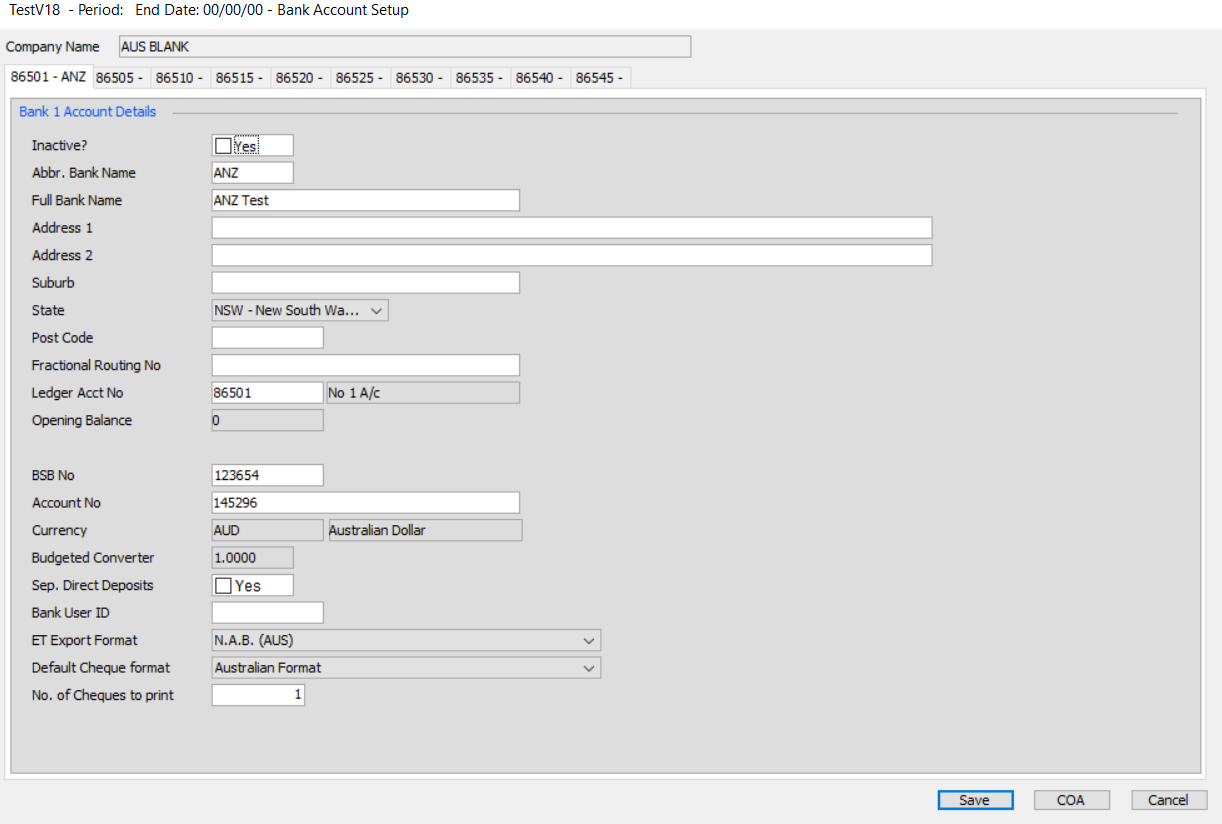
You can change:
- Bank Addressing details – These can be filled in for your reference.
- Ledger Acct No – This should be set to a bank account in your Chart of Accounts balance sheet.
- BSB No / Account No – Your bank accounts Account Number and BSB/Sort Code. Many banks require this to be present on Bank Upload files for validation.
- Currency – Enables entries for the selected currency to be paid against this bank account.
- Sep Direct Deposit – If this is enabled, each payment in a single payment run will be given a unique reference number on the bank reconciliation rather than being grouped together.
- Bank User ID – Some banks use this as identification who is uploading or as a unique reference. e.g. For Westpac bank the bank user ID or the Direct Entry User ID must be 000000 (or your Direct Entry User ID as per letter from Westpac).
Bank Uploads (Importing Payments)
You can also choose the default export format for direct deposits and Electronic Transfers. This will affect the bank file that the system will generate and should be set to your bank if you are using bank uploads.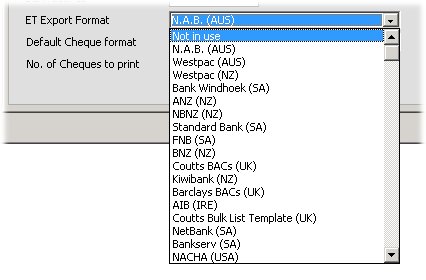
Which format should I select?
As bank files can vary wildly by bank and region, please see your region and bank. If you are unsure, please contact support for assistance selecting the correct format.
Australia
| Bank | EFT format | Bank User ID |
| ANZ | NAB (AUS) | Not required |
| ANZ (Self Balancing Line) | ANZ Transactive | Not required |
| Bank SA | NAB (AUS) | Different for each account (APCA User ID) |
| Bendigo Bank | Westpac (AUS) | Different for each account (APCA User ID) |
| CBA*** | NAB (AUS) | Different for each account (APCA User ID) |
| Citibank | Westpac (AUS) | Different for each account (APCA User ID) |
| HSBC | NAB (AUS) | Not required |
| JPMorgan | Westpac (AUS) | Different for each account (APCA User ID) |
| NAB | NAB (AUS) | Enter DE User ID/ APCA Number |
| St George Bank | NAB (AUS) | Enter DE User ID |
| Westpac | Westpac (AUS) | 000000 or the Direct Entry User ID on a letter from Westpac |
*** NOTE: If you have a ComBiz account – please note that the account number on the bnk statement also includes some of the BSB number. Contact the bank to confirm what is your BSB number of the account, enter the BSB and when entering in the account number remove the first 4 digits.
New Zealand
United Kingdom
| Bank | ET Format | Notes |
| Coutts | Coutts BACs (UK) | |
| Barclays | Barclays BACs (UK) | |
| Barclays.net | Barclays.net | When uploading files to Barclays.net use the ‘SAGE/SIF Pegasus Opera – UK TDP’ file format instead of BACS |
| HSBC | HSBC Standard18 (UK) | Bank User ID needs 3 letters ref (e.g. “ABC”) |
| RBS | RBS (UK) | |
| Metrobank | Barclays.net | |
| AIB | AIB (IRE) | |
| AIB SEPA – For IBAN/BIC payments | SEPA (Europe) | Bank User ID needs your OIN number |
| BOI SEPA – For IBAN/BIC payments | SEPA (BOI) | Bank User ID needs your OIN number |
South Africa
| Bank | ET Format | Bank User ID |
| Standard Bank | Standard Bank (SA) | Not required |
| FNB | Bankserv (SA) | 4 digit ID (any letters) |
| Netbank | Netband (SA) | Not required |
| Bankserv | Bankserv (SA) | 4 digit ID (any letters) |
Cheque Formats
If you need to print cheques, you can select which format to print these on. Examples of available formats can be downloaded below by selecting ‘Article Attachments’.
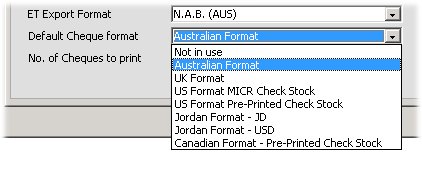 You can also select how many prints should occur.
You can also select how many prints should occur.
