To enter Petty Cash direct from documents in your In-tray, please choose ‘Enter Petty Cash From In-tray’ from the ‘Petty Cash’ menu. If this is the first time you have used this feature, you need to make sure your in-tray locations are setup first here. The fifth tab on this screen allows the folders to be located as well as the size of a blank page be defined for your scanner.
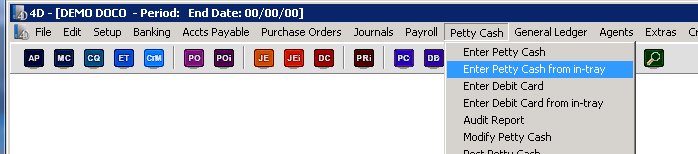
This will firstly open the currency selection screen, where you can select in which currency this petty cash entry will be entered in.
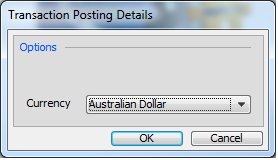
If batches are in use, you will see
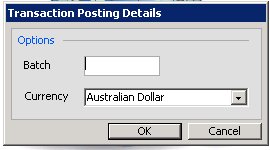
From here you can select which batch this transaction will be linked with. For more information on the behaviour of the batch field please click here. The following screen will now be displayed, and on the left hand side you will see the first PDF in your in-tray. On the right hand side you will see the normal PC entry screen. For more information about how to enter petty cash please click here.
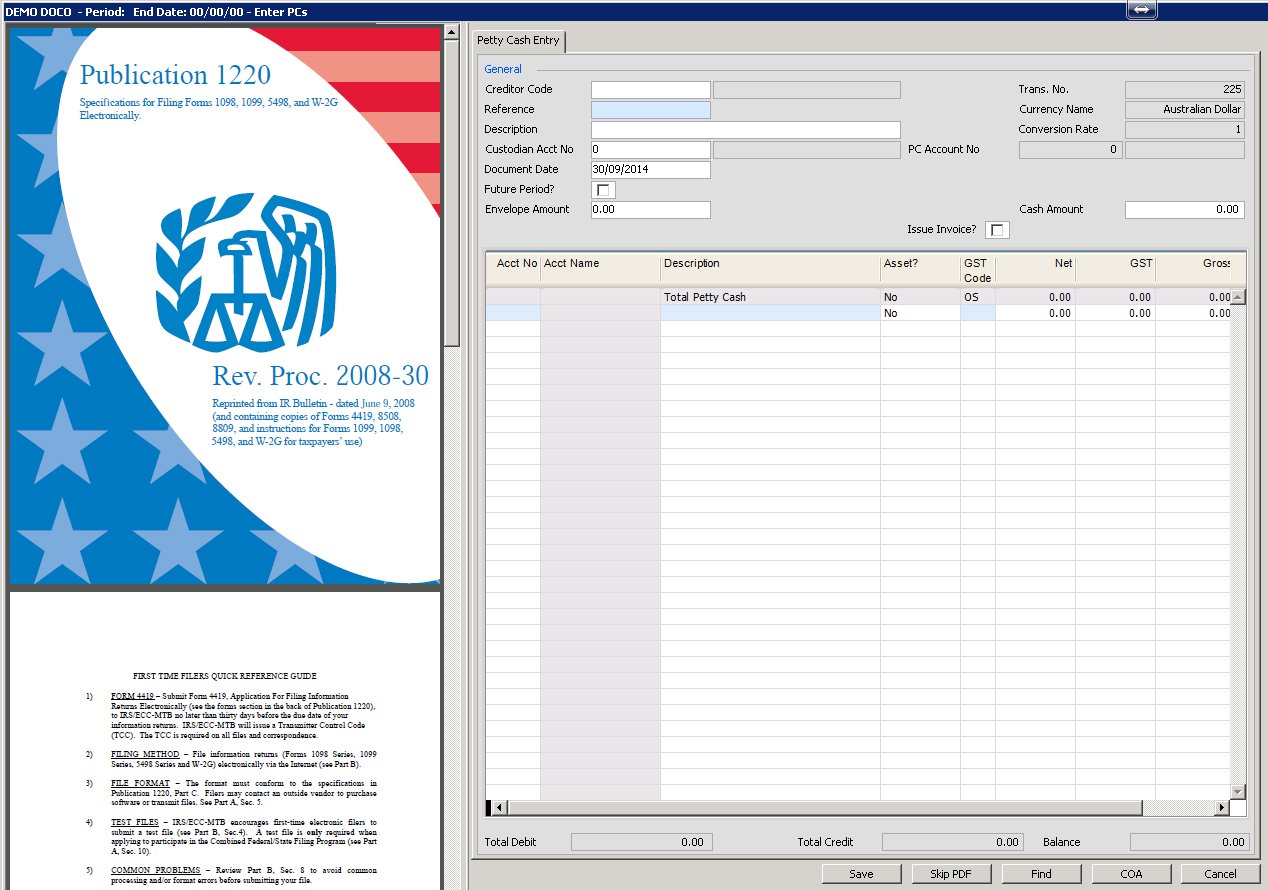
Please click on the image to view it full screen, then the back button to return.
You can re-size this screen to allow for more room for the PDF or more room for your data entry, by just placing your mouse between the two sides of the screen as shown below, until your cursor changes to 2 arrows. Then just click and drag it to the left or right. Your change will be remembered the next time you open this screen.
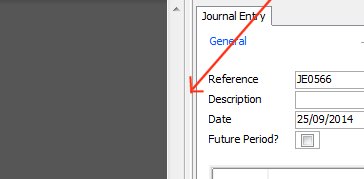
You can also click you hover your mouse over the bottom of the PDF (depending on which version of Adobe you have installed on your machine) to see the Adobe toolbars that will allow you to zoom in/out and change pages etc.
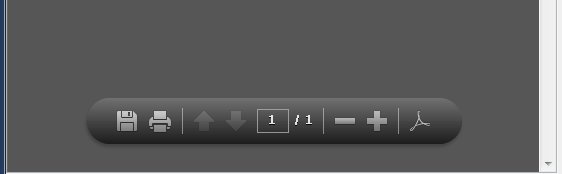
Just before the PDF is displayed, Moneypenny processes it to determine if the document needs to be split. If you have batch scanned multiple journals together and separated them with blank pages, Moneypenny will strip out the blank pages and present you with one document at a time, which may have multiple pages (depending on where you inserted the blank pages). If Moneypenny does not locate any blank pages, you will be asked whether you want to split the document into single pages or not. You will then be only shown the first page on the left hand side of the screen. Should you not wish to process the file presented to you first, just press the ‘Skip PDF’ button to push it to the bottom of the pile.
