What is the Online Moneypenny portal?
OM or Online Moneypenny is a suite of web tools that interface directly and immediately with Moneypenny. No more double handling and waiting for web changes to update in your accounting software. It is instantly available and always up to date.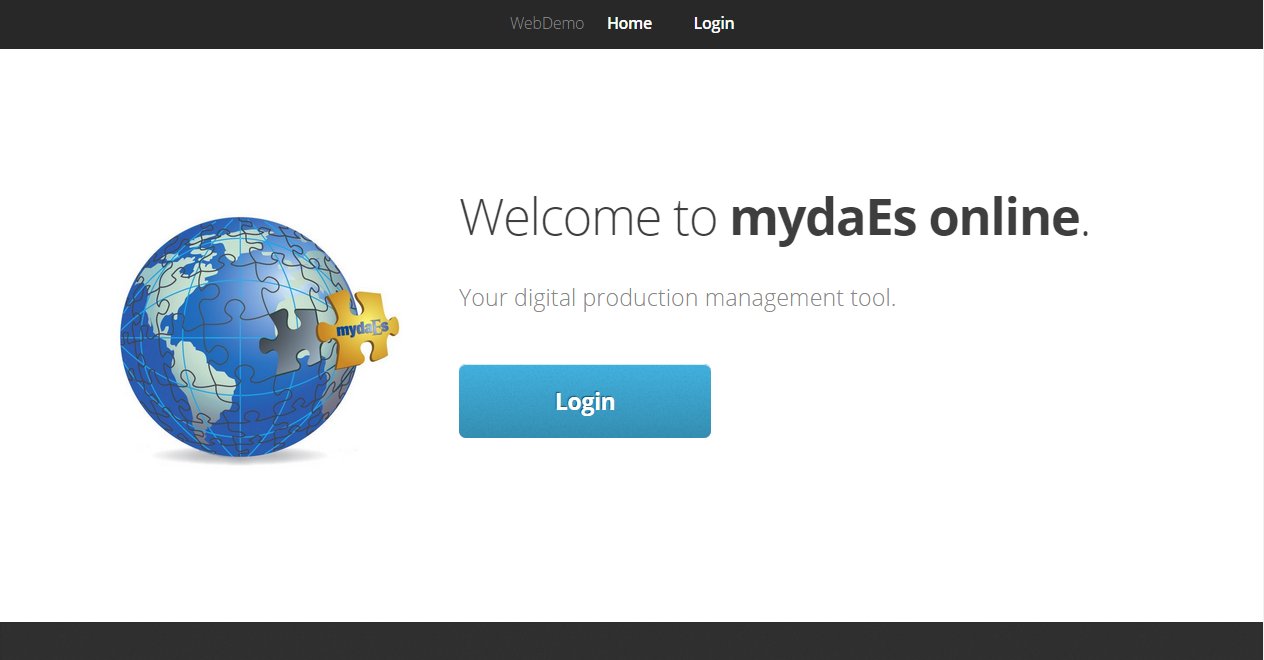
The Online Moneypenny portal covers the below modules. Please click on them to learn more about each one, as well as find links to more information.
OPO – Online Purchase Orders
The Online Purchase Order module allows your crew to login to the portal from any device and start creating POs on minutes with customizable access and approval levels.
- Accountant sets up a record for each individual. In the ‘Web Admin’ section, they define what the user is allowed to do and sets up their approval chain.
- Accountant sends out a ‘starter email’ to the individual. This contains the URL for the online portal and their login details.
- The individual logs into the portal using the sent details. They can go to ‘Create PO’ to start a new PO, then fill in the relevant information and submit the PO.
- The PO will be sent to the first approver in the chain. They can see the PO details and approve directly from their email or login to the portal and go to ‘Approve POs’ to see additional information or decline the PO.
- Once the PO is approved, it goes to the next level in the chain. This repeats until the PO has been approved by all approvers in the chain.
- The approved PO is sent back to the creator as a PDF; with a link to send directly to the supplier.
- From the moment the PO is submitted, it is available within mydaEs under ‘PO > Modify Web Entered POs‘ for the accountant to see the details and current approval status of the PO. Once approved, the accountant can finish any missing information and post the PO directly into the system.
Additional resources:
- For setting up and sending out starter emails, check here.
- For tweaking individuals access (create/view POs) and customize their approval chain, check here.
- For guidance on how to create a PO once logged into the Online Moneypenny portal, check here.
OAP – Online Accounts Payable / Invoice approval
The Online Accounts Payable module is flexible enough so that at a project level when ordering you get to decide if you require :
- All invoices require a digital approval
- Only invoices that do not have a matching PO to require approval.
When you require a signature for all invoices, the accounts team can choose to send the invoice to the same people who approved a Purchase Order, or they can pick selected approvers that are required people to approve an invoice.
Invoices will be submitted by the accounts team to the portal of those personnel who are required to approve an invoice. If this is the first time someone needs to approve an invoice, the web portal user will be invited to add their signature and store it on file for all future invoice approvals.
- An invoice approve will be able to view
- The matching Purchase Order where applicable.
- Any attachments added to the Purchase Order.
- The invoice that requires approval.
- Any ad hoc documents that have been added by the accounts team to the transaction.
Invoices can be approved in bulk, or approved one by one. Any invoices that need to be refined by the accounts team can be declined back for the accounts team to further refine how the invoice was processed or correct any errors or coding.
The accounts team have the additional option to enter and submit an urgent invoice approval request from the Accounts Payable menu.
It is also only with no the accounts team to enter invoices, matcOrder module allows your crew to login to the portal from any device and start creating POs on minutes with customizable access and approval levels.
OPC – Online Petty Cash
OPR – Online Payroll
The Online Payroll module allows your crew to fill in their own details, upload important documents and securely access their documents online. It interfaces directly with Moneypenny software to reduce manual entry required by the production. A summary of the modules available:
- Online Start Forms
- Submitting Documents (Passports, invoices etc)
- My Documents area for access to payslips, P60s, P45s etc
- Agents Portal to manage their people
OCC – Online Crew Contract
Rather than having to send and wait for signed contracts, you can issue contracts online including terms and conditions. For full information on the module, click here.
- You setup a “Contract Approver”. We give this person access to a section called ‘Crew Contracts’ on their Online Portal.
- The approver can see a list of all master files and whether they’ve been sent a contract or accepted it. By clicking ‘View’ they can see select details such as Name, Job Title, Tax Status, Start/End Date, Weekly Rate and any additional terms and conditions of the record and can click ‘Approve’ to send a copy of the contract to this individual to electronically sign.
- Once sent, the individual will receive and email outlining the details of the contract, and will be directed to the online portal where they will have a new button called ‘Agreement’. In here they can preview their contract and electronically accept the terms.
- After accepting, a final copy of the contract will be sent to the individual.
ODD – Online Document Distribution
The Accounts team can allocate access to specific crew members the ability to share documents via Document Distribution. These documents are sent to members on the production who are using the portal. Sharing of documents e.g., call sheets/schedules/other documents as required, can be attached along with a comment and sent to either to
-
- All Crew.
- A specific Department.
- To a specific crew member.
Documents, and the comments will be visible for crew members in their Portal in My Documents.
