All users are responsible for taking regular backups of their shows running on our online servers, we have however provided a script to help with this. You should always backup at the end of the day or before you close a period and make sure you copy the backup to your local PC.
At the end of your day quit out of mydaEs so you are just looking at the blank server desktop. If you have been set up with backup access, you will be able to see the following icon.
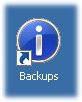
If you can see this icon, double click it, to take you to the folder where you can take a copy of your project.
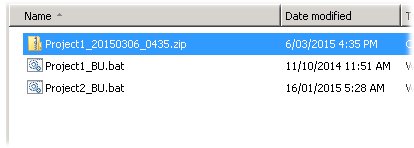
In this folder you will see one file for each project you are managing ie Project1_BU.bat. Just double click this file and a black window should appear and after a short time it should say “Everything is Ok, Press any key to continue . . .”
It will look something like this: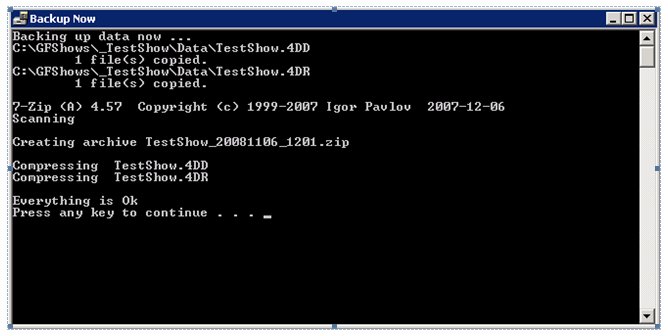
Now if you press any key the black window will disappear.
A new zip file now should be visible in that folder. The file will have the name of your show and then the date and time of the backup. So in my example I have a file called TestShow_20081106_1201.zip. This is my backup as of the 6th Nov 2008 at 12:01.
Next step is click once on the file so it is highlighted and transfer the file from your Server connection to your computer. The following are the instructions on how to transfer files between your PC/MAC and the mydaEs server.
You can now close the Backup folder so you are back to the server desktop. Now all you have to do is click Start and Log Off, and you can go home and relax.
One final suggestion for the backup you do before you close the period. When you have copied it to your PC it would be a good idea to rename the close backup so you know it relates to a period close.
