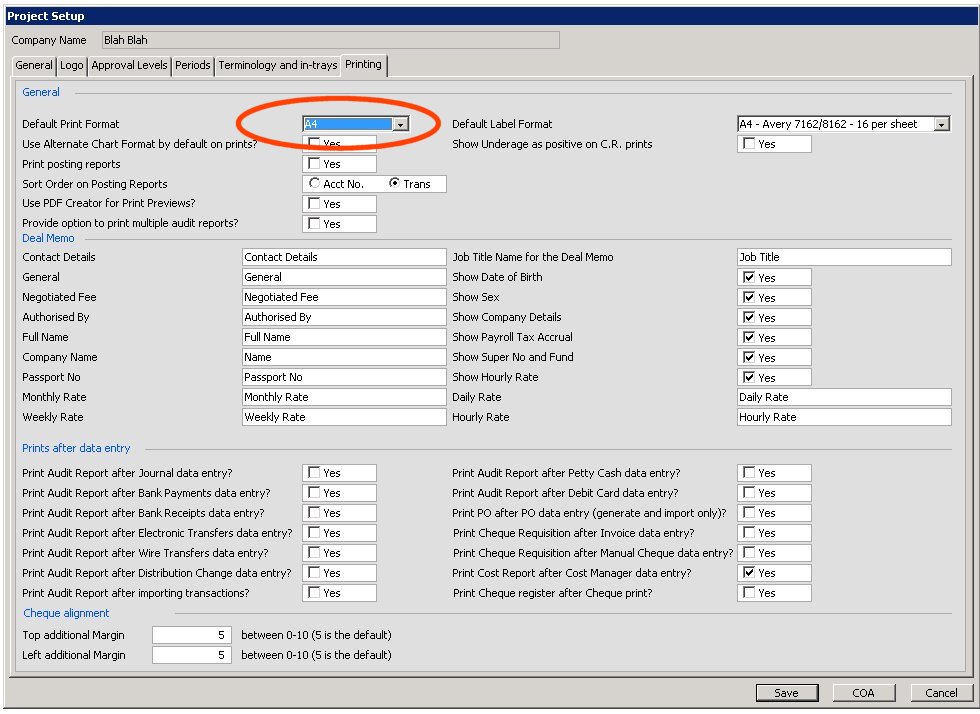Moneypenny has the ability for you to design your own reports. If however you specify too many columns with too large a width to display for your paper size or orientation, Moneypenny has to crop what it displays to fit the page.
You can always go to the Setup > Custom Reports to alter the defaults for your reports, or individually change it for just one print in the selection screen of the individual report as shown below.
The below is a screen shot of the ‘Column Selection’ tab that displays on the selection screen when attempting to print a cost report. You can see in the example below the width remaining to print is -86, ie the last column is going to crop. Either decrease the column width or untick a column from printing to put the width remaining back into positive figures (or zero).
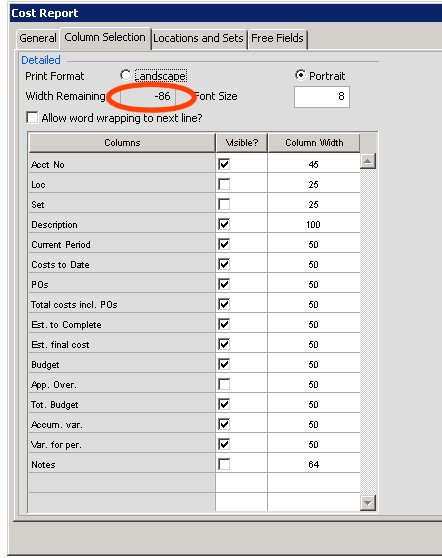
Another option to check is what is the default print format on your project (‘Setup’ – ‘Project Setup’ – ‘Printing’ tab). You have a choice between A4 vs US Letter. If your printer is using a different paper size to the projects default, cropping could occur.