What’s a standalone?
By default, all our projects are setup online on the Moneypenny servers which allows you to remotely connect in and work on the project from anywhere – with multiple users being able to access the project all at once.
There is however a way to go offline by using a ‘Standalone’ version of the software. Please note that any online functionality is disabled while running as a standalone. To use this, you will need:
- A copy of the datafile. Learn how to pull a backup here.
- A Standalone Client (program). You can download the latest public version here (Click here for Mac), or contact support for a specific version.
How to use
- If the Datafile and the Standalone are still in a .zip file, extract them by right-clicking the folder and hitting ‘Extract All’, then hit ‘Extract’.
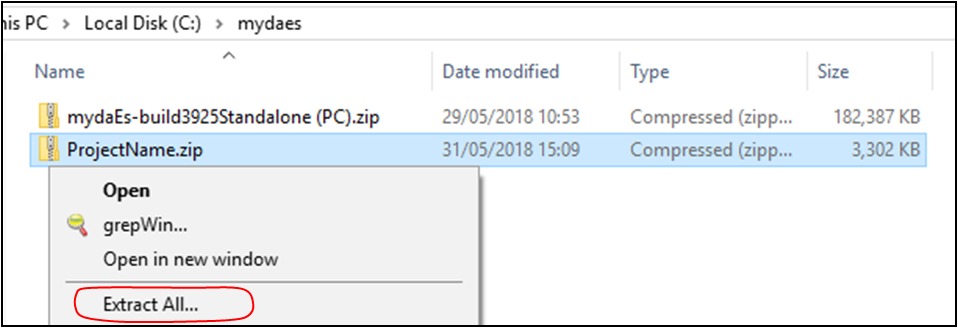
- Once extracted, open the ‘mydaEs-buildxxxxStandalone’ folder and scroll down to find the mydaEs.exe file and run the program.

- In the dialogue window, select ‘Open’ to select the datafile that you wish to open. Then navigate to the folder where you extracted the datafile and select the ‘ProjectName.4dd’ file to open the project.
- You’ll get to a logon screen. Each datafile has it’s own user access section which determines usernames and passwords which the server normally bypasses using Single Sign-On, however when using a standalone this feature will usually not be active. Normally, the username will be equal to your server username and the password will be ‘system1’, however this may be different if your mydaEs administrator has changed the defaults.
That should it all! You can now use the software like you normally would, however it is all running locally on your PC.
Take Backups
As the system is no longer running on the Moneypenny server, we no longer have access to your data. As such, it is important to backup the datafile regularly and ensure that it exists on a separate device such as a network storage drive, USB or online cloud storage service. Your datafile will comprise of three files and an optional folder for attachments.
- Name.4DD
- Name.4DIndx
- Name.Match
- Name.externaldata (folder)
Ensure all four of these are backed up when taking a copy of your data. If compressing them into a zip folder, it is advisable to either close the standalone or copy the data to a different folder before compressing to avoid any data corruption that might occur if data is written to the files during compression.
