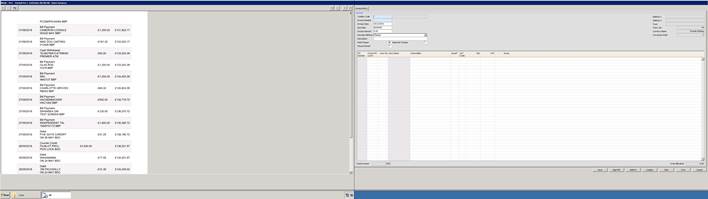If you have a second monitor attached to your computer, you can change the connection settings on your Remote Desktop Connection (RDC) so that it will use both monitors (instead of one). This will allow you to set up your RDC in one monitor and you will be able to see the invoice clearly without having to scroll around to see all of the information, the enter screen will appear on the other monitor.
To set this up, open your RDC and before you click Connect, click on Show Options and then click on the Tab display. Under display configuration, there is tick box which says “Use all my monitors for Remote Session” (see below)
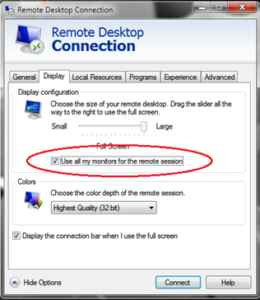
Then, click Connect and when your connection with your datafile is established, you will see the following: