This will allow you us to view your computer screen, without being able to make any changes to it. All you need is a normal version of Skype that we are assuming is already installed on your computer for the below instructions.
Start a call with us as normal and once the connection has been made, select ‘Share Screens’ from the ‘Call’ menu as shown below.
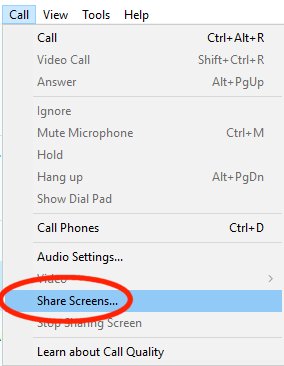
We will then be able to look but not alter your screen while we work through the current issue with you.
If you have multiple screens on your computer, you will need to first select which monitor you would like us to view.
Once you are finished just hang up the call as normal.
