Windows instruction
1.Right-click on your Remote Desktop shortcut
2.Click on Edit
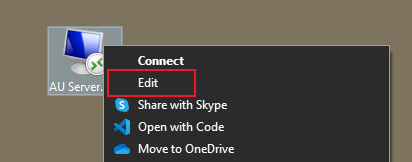
1.Click on the Local Resources tab
2.Check Printers and Clipboard boxes
3.Click on More
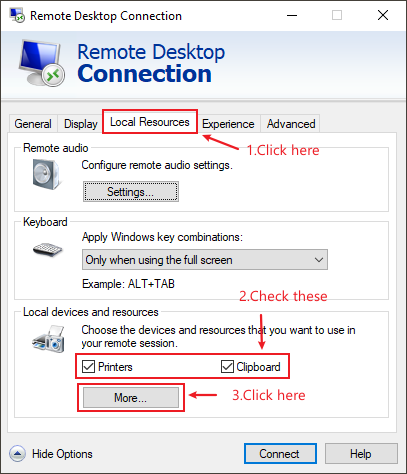
1.Check Ports and Drivers box
2.Click OK
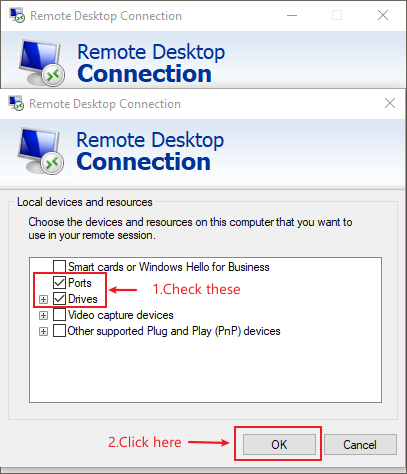
1.Select General tab
2.Click on Save
You can connect again.
MacOS instruction
- Click on Magnifier on top-right corner.
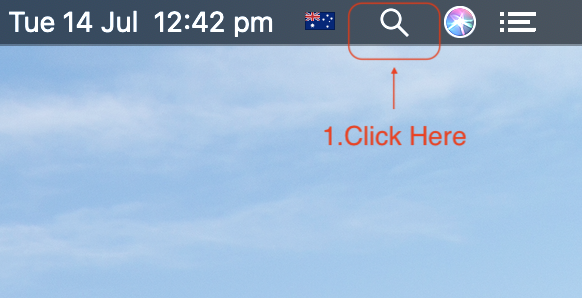
1.On the search bar type Microsoft Remote Desktop
2.Select the first result (Microsoft Remote Desktop.app)
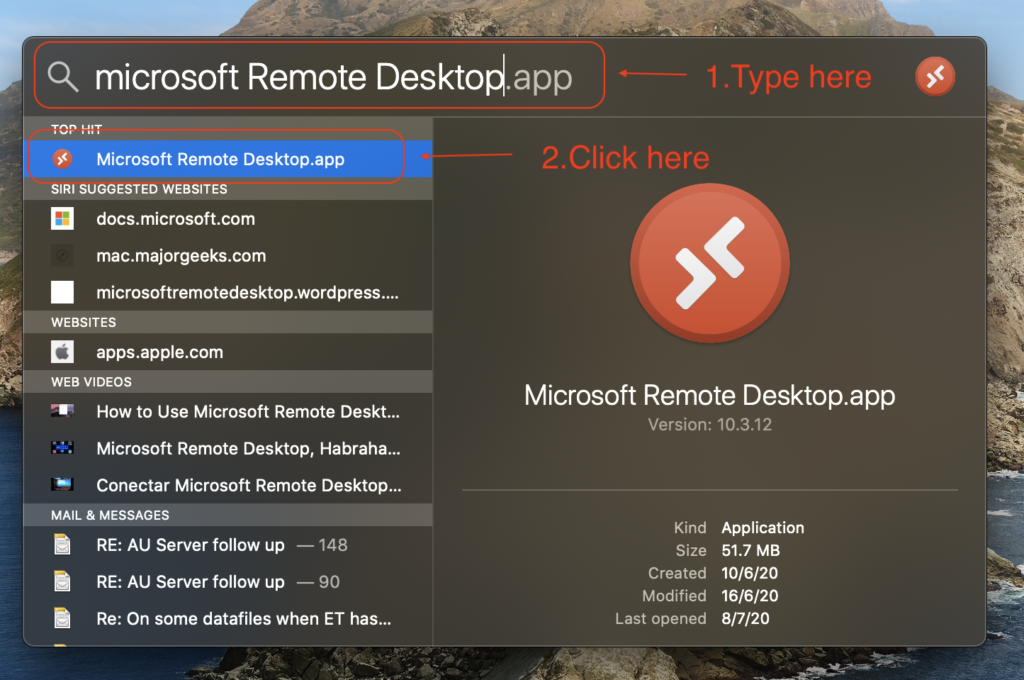
1.Right-Click on your available connection
2.Click on Edit
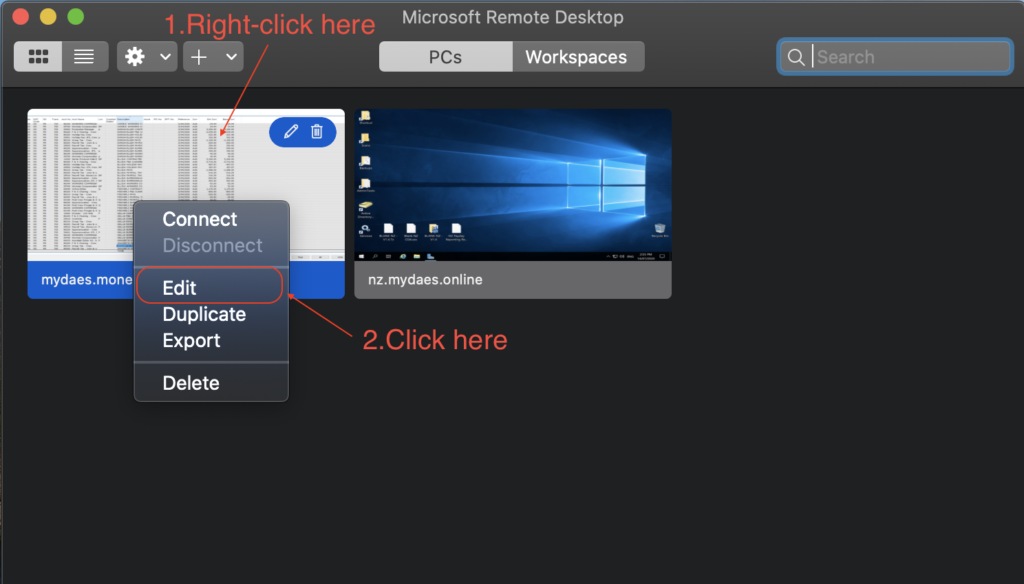
1.Choose the Devices & Audio tab
2.Check Printers and Clipboard
3.Select Never on the drop- down menu for Play sound
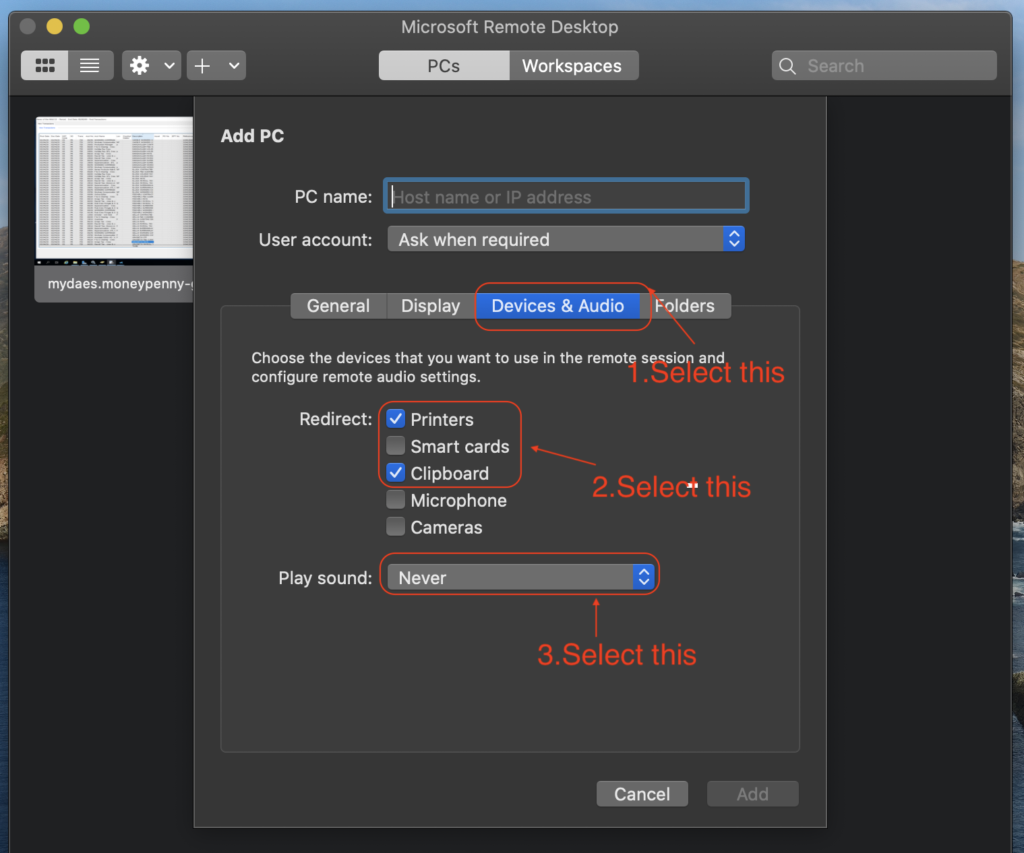
1.Select Folders tab
2.Check Redirect folders
3.Click on +
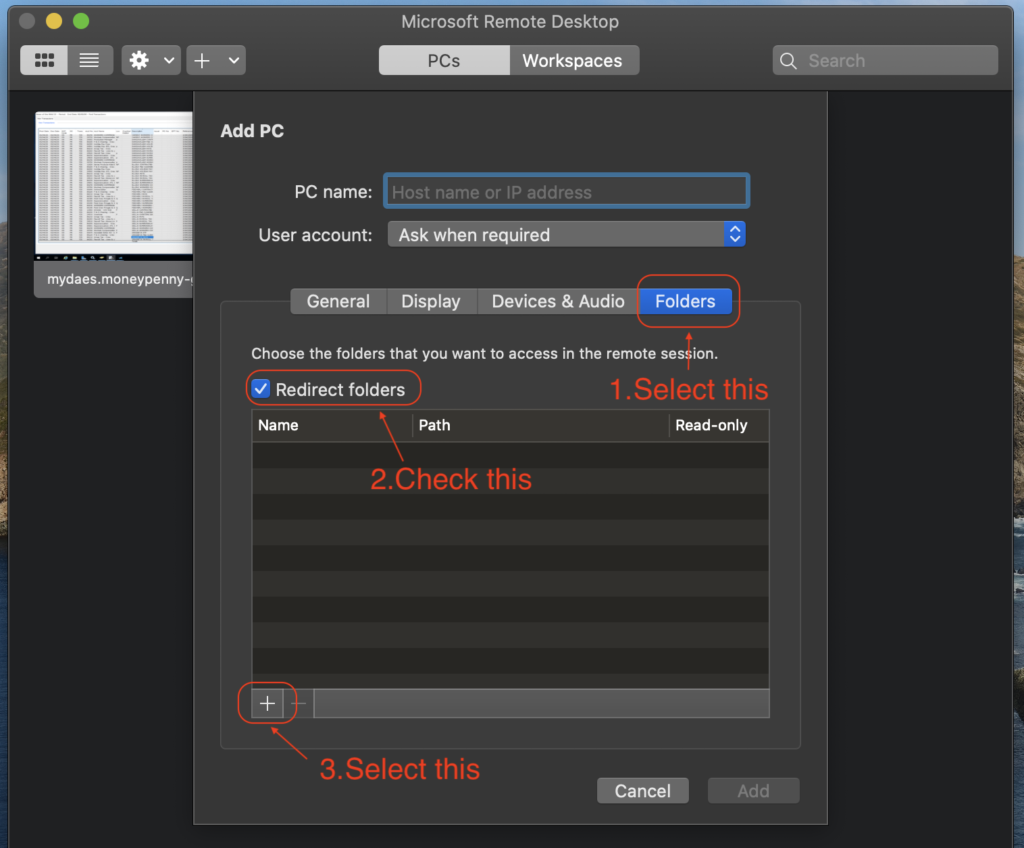
1.Select the path to the folder you want to share. (Create a folder for mydaes on your desktop beforehand)
2.Click on Open
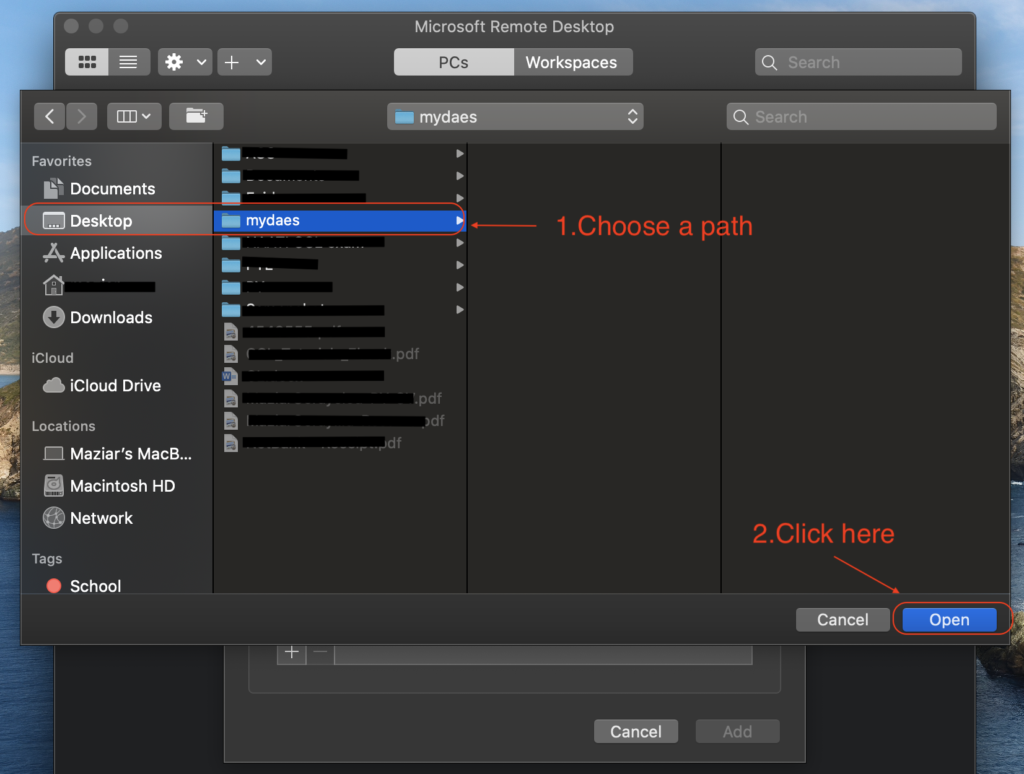
Click on Blue Save button and you should be able to connect.
