To pay your creditors/vendors by exporting the transactions and uploading them to your bank for direct deposit, select ‘Electronic Transfer’ from the ‘Accounts Payable’ menu as shown below.
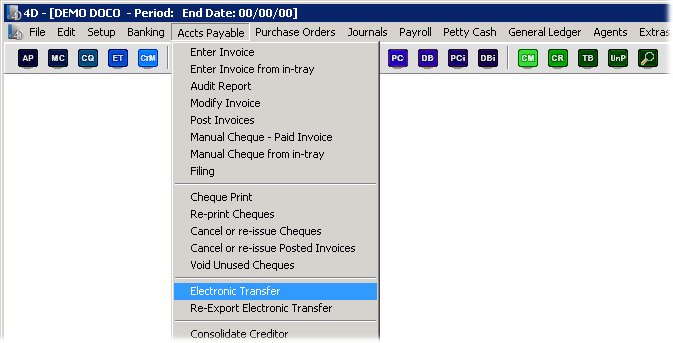
You will then be presented with the following form.
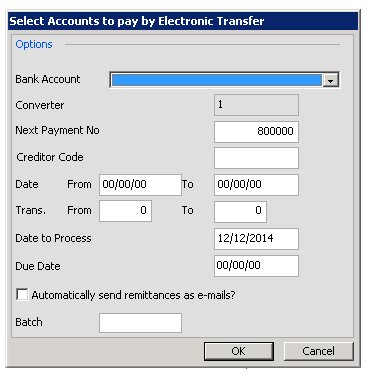
From here you can filter down to select certain invoices only for payment ie by creditor code/date range or transaction range or batch. You can also select a due date and then only those invoices with a due date before the date entered, or with an empty due date will be shown for payment. The next payment number can be entered here as well as the date to process, please note that some banks will not pay when the date is in the past.
You can also select the correct bank account to pay the funds from and choose to automatically send remittances as to your creditors/vendors at the same time.
Once you have made your selection (or just selected OK to view all outstanding invoices), any posted invoices awaiting payment by electronic will be shown.
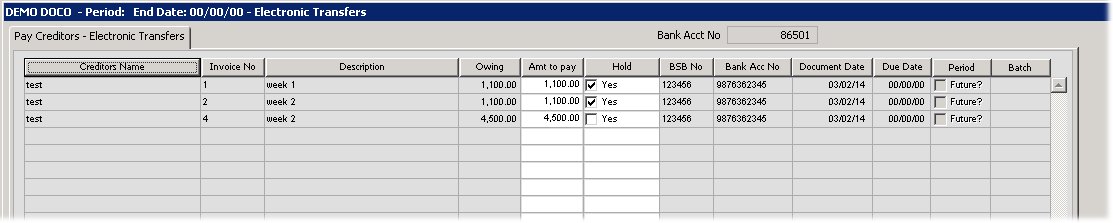
Please click in the image to view it full screen, then the back button to return.
From here you can choose to tick the ‘Hold’ column to stop some invoices from being paid today, you can press the ‘Hold’ button before you press the ‘Pay’ button at the bottom to continue with the export. You can also enter in ‘Hold cheque/check’ when you are originally entering the invoice and it will flow through to this screen. Please note there is also a ‘Hold All’/’Hold None’ button at the bottom of the screen if you wish to make all the invoices held or not.
You can also choose to alter the Amount to pay by reducing the amount of money shown in the ‘Amount to pay’ column.
Once you have completed your changes, select the ‘Pay’ button to proceed with the export which will be created on your desktop.
NB We have many formats you can choose from that will be suitable for your country/bank. These can be selected in the ‘Setup’ – ‘Bank Accounts’ screen in the field entitled ‘ET Export Format’.
