When running reports, you can change the options at the time to customhouse which columns you want, their size and font etc. If you don’t want to change this every time you can set the defaults under Setup > Custom Reports.
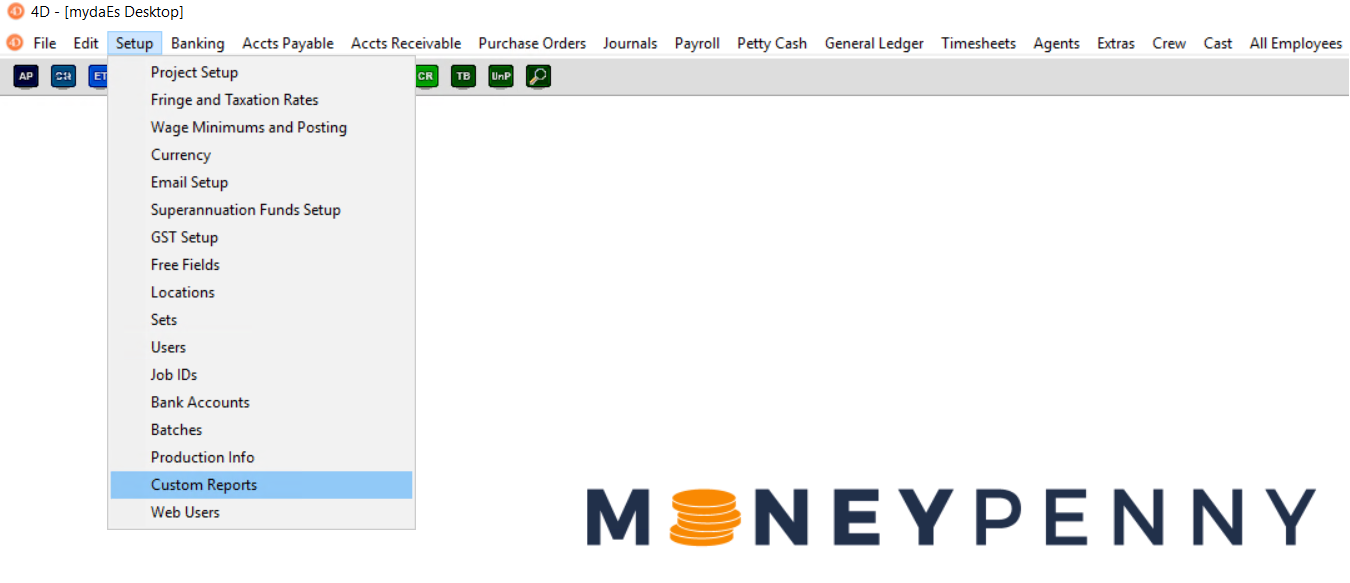
Changing the defaults
You will then be presented with the following form from which you can select which report or export you wish to customize by double clicking it.
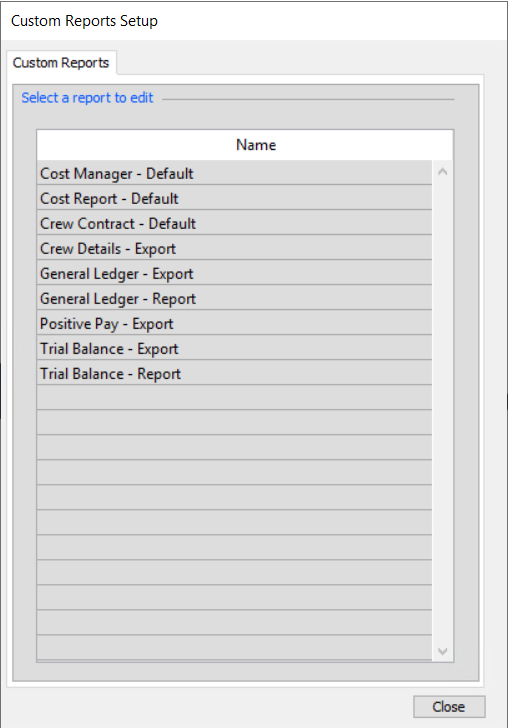
Once you double click, you will see a form similar to below:
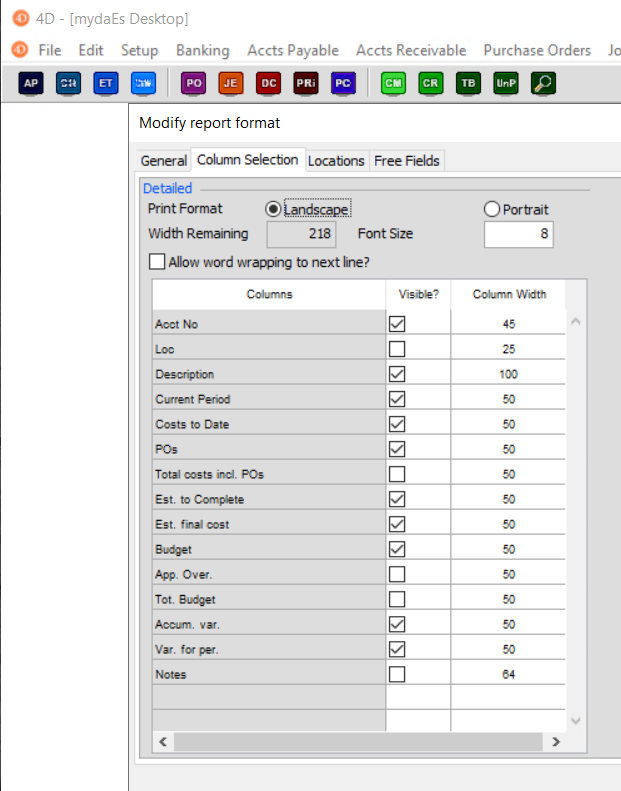
From here you can select multiple things:
- Landscape or Portrait (this will affect available width remaining).
- Font Size
- Word Wrapping if descriptions are too large for the column size.
- Select which columns you wish displayed.
- Select how wide each column is. To change this, click the number once, wait a second and click it again to begin typing.
Cost Report / Manager Templates
It is now possible to create multiple Cost Report formats to avoid needing to make changes each time you run the report or enter the Cost Manager. To create a new format from Custom Reports, right-click an existing Cost Report format and select ‘Duplicate’ and provide a name (e.g. “Detail with sets and notes”). You can then edit this like a normal custom report.
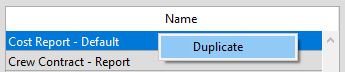
Once saved, you can select your template under General Ledger > Cost Report by using the dropdown menu. You can create and remove templates from this screen by pressing the + or – signs, but remember to hit the save button after you have made your changes to apply them.
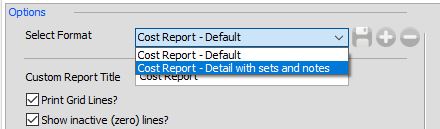
Deal Memo / Crew Contracts
This report allows you to customise the layout and information present on the Deal Memo / Crew Contracts generated by Moneypenny. Learn more about the Online Crew Contracts (OCC).
In this screen you can show or hide, reorder or add new sections and lines to the Deal Memo / Crew Contract. You can customise what information is made available by ticking the Visible column, change what the title is called by clicking the title twice, or inserting headers or lines of text to separate each section.
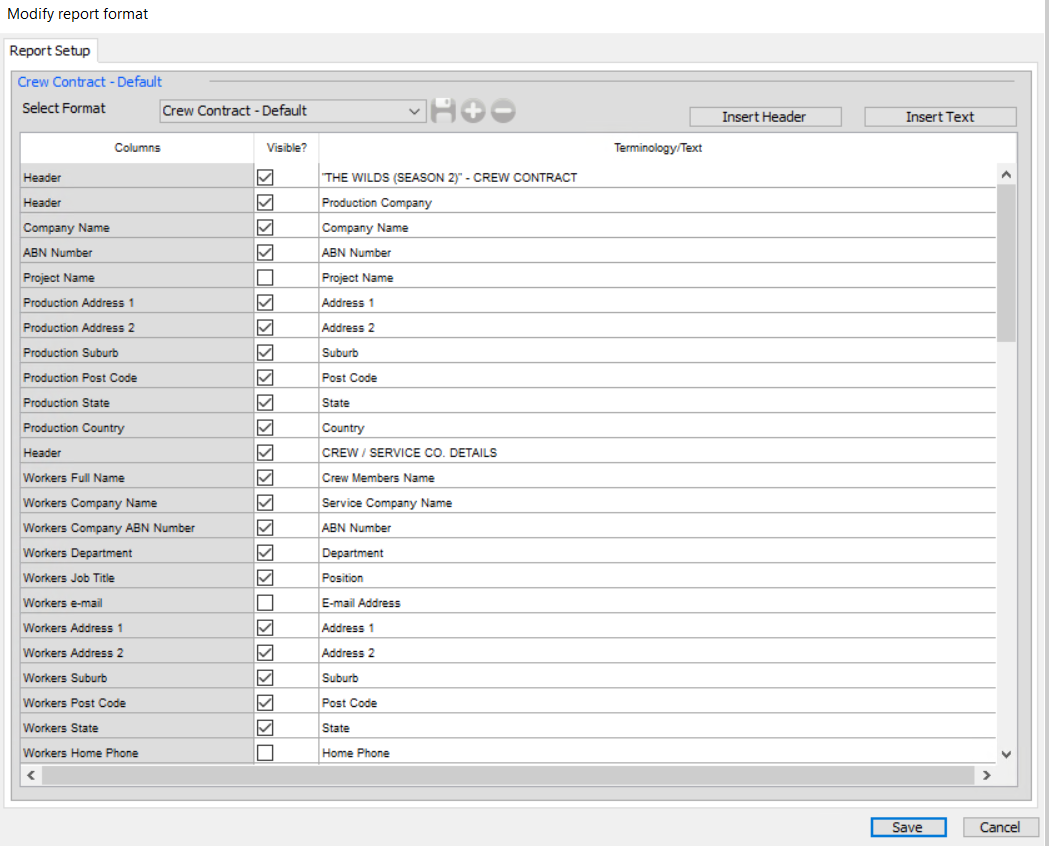
When these are sent out, they will also include a copy of your Terms and Conditions seperated for PAYE, Schedule D and Company individuals. To upload or amend the T&Cs sent out please contact Moneypenny Support with a PDF of the file to be included.
