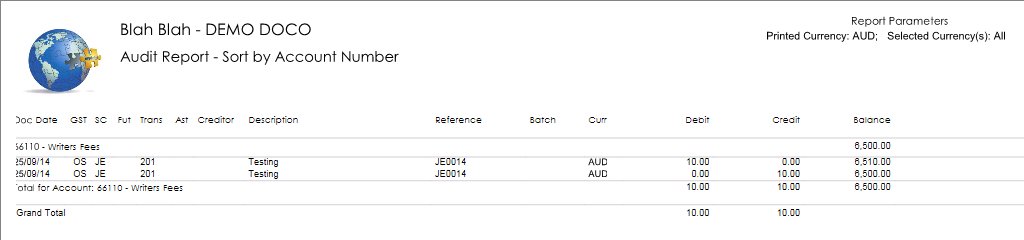To print a report of your un-posted journals, select ‘Audit Report’ from the ‘Journals’ menu.
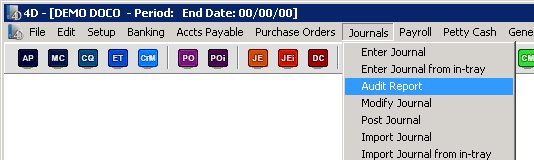
You will then see the following selection screen.
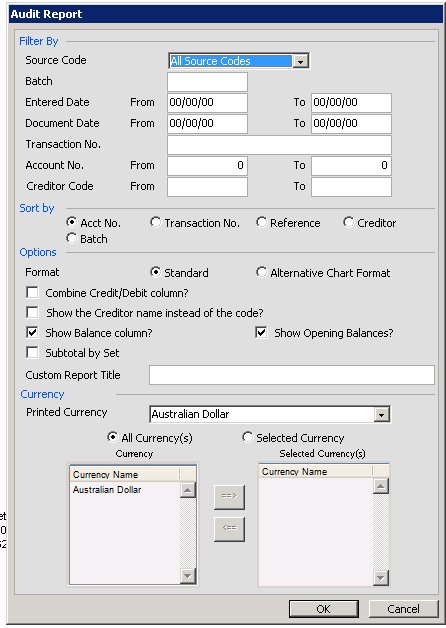
From here you can filter down the transactions that will be printed on the report. You can select only those transactions in certain source codes, or batch codes, a range of entered/document dates, transactions, account numbers or creditor/vendor codes. You can choose the sort orders, and whether the standard or alternate chart code will be printed on the report. You can also alter to an extent what columns will print on the report by choosing individual or combined credit/debit columns, choose between the creditor/vendor code or full name, and whether to view the balance column. You can enter in a your own title for the report and choose the printed and the selected currencies.
After you press OK, the report will print. There are multiple different formats to which the report could print depending on settings in the project ie whether you are using locations/sets/free fields etc. The report will also print different columns depending on which sort order is chosen.