Purpose
If you are finding you are often kicked out of one of our servers, this is a handy test to run to help identify the cause.
It can be run in the background on your computer all day long, and when you are kicked off immediately come back to this screen to check on the recent results.
PC Instructions
Press the Windows Key and then R,
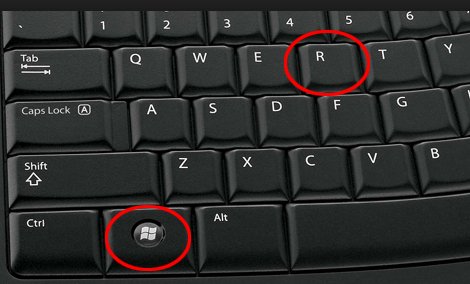
Then type in cmd and press enter.
On the following screen type in
ping 8.8.8.8 -t
NB The space before the -t and after the word ping.
If you see ‘Reply from 8.8.8.8 and then the time it took to send the message and retrieve it…..then you are connected to the internet. When you see ‘Request timeout’….you have no internet connection. If you see lots of ‘Request timeouts’ it will impact your access to our server. You should contact your IT section.
Please note pings of >100ms could easily explain why you are finding the server slow.
MAC Instructions
From the Finder select ‘Applications’ – then ‘Utilities’ and then ‘Terminal’
Type in
ping 8.8.8.8
and press Enter
All this is doing is just contacting Google, and Google is replying.
If you see 64 bytes from 8.8.8.8 and then the time it took to send the message and retrieve it…..then you are connected to the internet. If you see ‘Request timeout’….you have no internet connection. If however you see lots of ‘Request timeouts’ it will impact your access to our server. You should contact your IT section.
Please note pings of >100ms could easily explain why you are finding the server slow.
