Purpose
To view any of your posted transactions. There are multiple filtering options here, so you can locate the transactions you are after.
How to use
To view the transactions, select ‘General Ledger’ – ‘Find’ – ‘Transactions’ menu item as shown below.

You can also open this form from the following toolbar icon.

You will then be presented with the following form to make your selections.
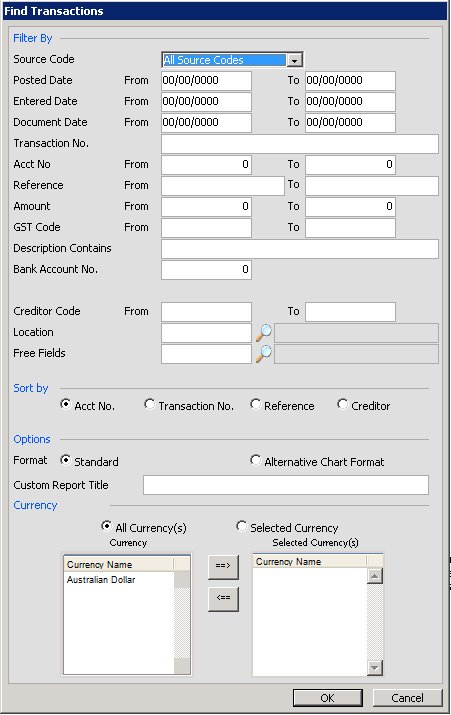
As you can see there are very many ways to filter down the results to find the transactions you are after.
You can select individual source codes ie Journals/Petty Cash etc, or posted/entered or document date range. You can select an individual or range or transactions using the format of 1-3,5,7 etc.
You can select a range of account numbers/references/amounts or GST/VAT codes. You can enter in any word or phrase that is in the description field, a bank account number or a batch number if they are in use on the project. You can choose any random selection of locations or free fields by typing in the codes you want or else pressing the magnifying glass button. You can choose from an individual or range of creditors/vendors and for projects running in the USA, you can choose those suppliers who are primary vendors or 3rd party vendors.
You can choose to display either the standard or alternate chart numbers, and enter in your own custom report title. You can choose from a number of sort orders, and also locate transactions in certain currencies.
Once you have made your choices, press the OK button to view the transactions matching your selection.
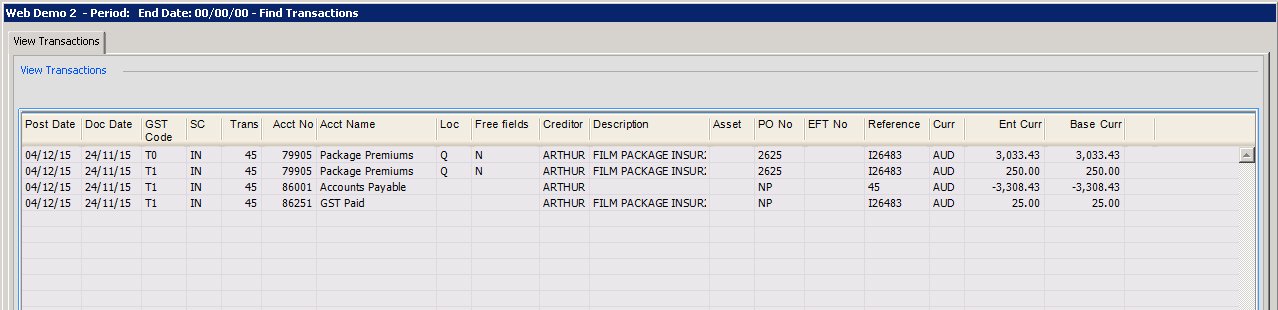
From here you can press any of the column headers to further sort the entries, or press the ‘Print’ or ‘Export’ buttons to print or export the records onscreen. You can also view the chart of accounts from here, by pressing the ‘COA’ button.
You can find a new selection of transactions by pressing the ‘Find’ button or press the ‘All’ button to see all the posted transactions in this project.
The ‘Export Attachments’ will export all attachments linked to transactions shown onscreen. Transactions with an attachment are shown with a paperclip icon.
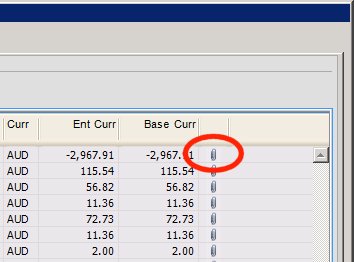
You can view individual attachments by right clicking any of the lines with an attachment and selecting the name of the document you wish to view, as multiple transactions can be attached to each record.
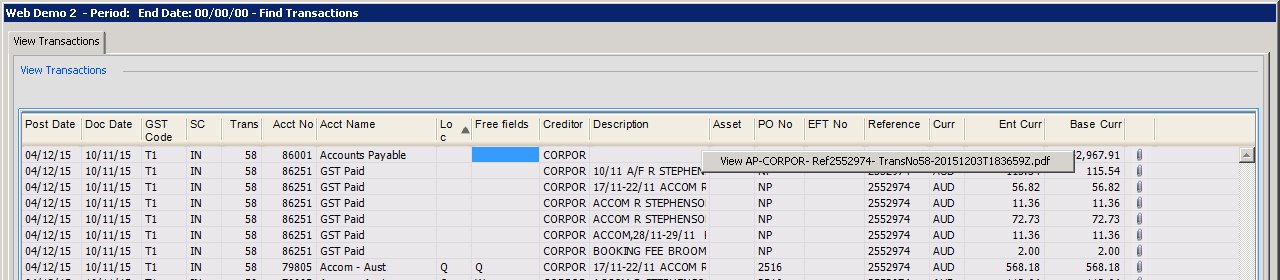 G
G
