To pay your crew, cast and extras by exporting the transactions and uploading them to your bank for direct deposit, select ‘Direct Credit’ from the ‘Crew, Cast and Extras’ menu. Cast and Extras direct credit can be found in the appropriate menu but crew is a little different as shown below.
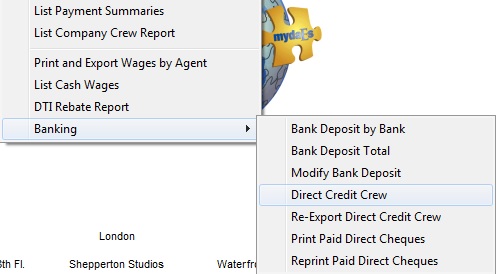
You will then be presented with the following form.
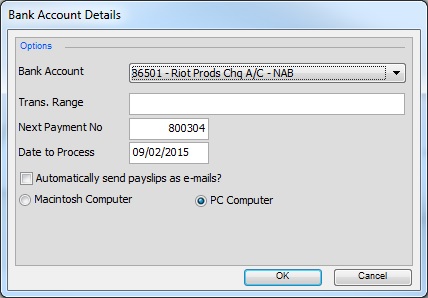
From here you can filter down to select a transaction number only or leave it empty to get all wages waiting to be paid.The next payment number can be entered here as well as the date to process, please note that some banks will not pay when the date is in the past.
You can also select the correct bank account to pay the funds from and choose to automatically send remittances as to your payslips at the same time. In Setup/Email Setup you can select if you would like to print payslips as well.
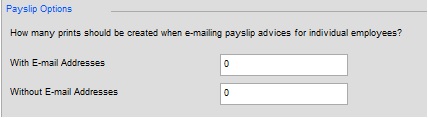
Once you have made your selection (or just selected OK to view all outstanding payments), any posted invoices awaiting payment by direct credit will be shown.
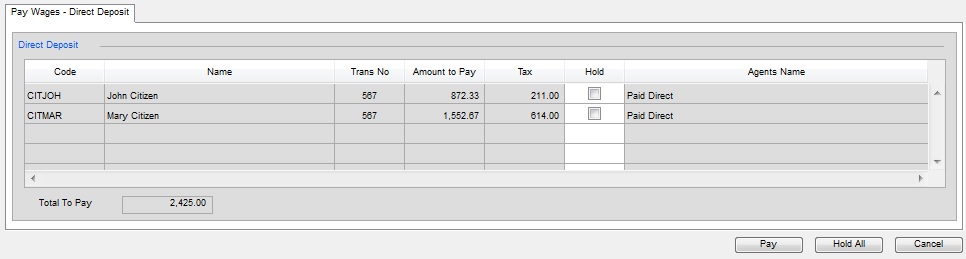
From here you can choose to tick the ‘Hold’ column to stop some invoices from being paid today, you can press the ‘Hold’ button before you press the ‘Pay’ button at the bottom to continue with the export. Please note there is also a ‘Hold All’/’Hold None’ button at the bottom of the screen if you wish to make all the invoices held or not.
Once you have completed your changes, select the ‘Pay’ button to proceed with the export which will be created on your desktop. The journal will be automatically created to the ledger moving the money from clearing account to your chosen bank.
NB We have many formats you can choose from that will be suitable for your country/bank. These can be selected in the ‘Setup’ – ‘Bank Accounts’ screen in the field entitled ‘ET Export Format’.
