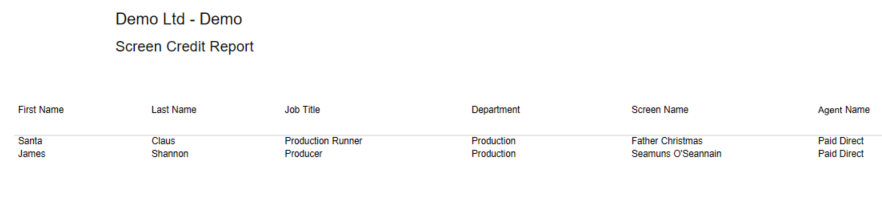Moneypenny now facilitates the capture of the preferred screen credit name of crew and cast. When you need to create a listing of crew with their screen credits you can do so by using the online portal when you onboard crew and cast for payroll.
UK: Payroll Master File
Go to Payroll/Crew Master File. Create a new record or open an existing record of the worker and navigate to the HR Tab, at the bottom of the screen tick YES beside the “Screen Credit Available option”. The crew/cast member (or agent if supplying details on behalf of their clients) will be able to enter their Screen Credit Preference in the My Details tab.
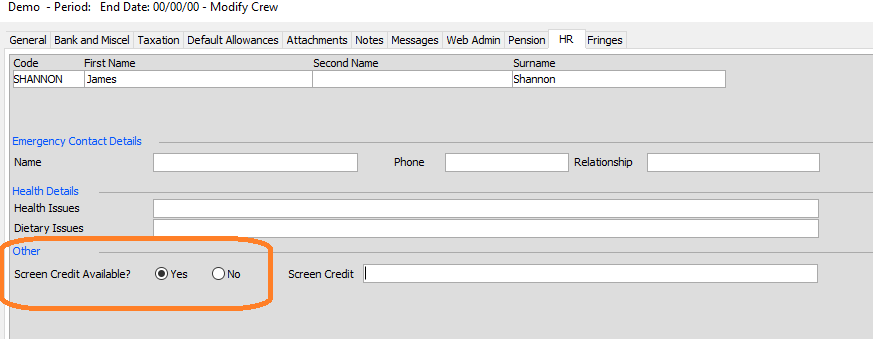
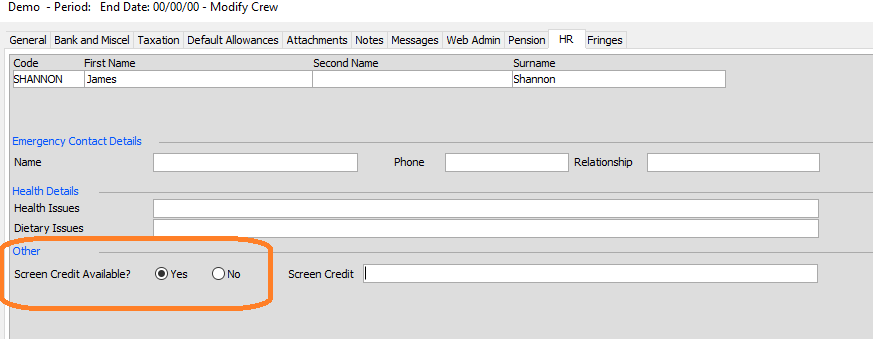
UK: Cast and Crew Master Files
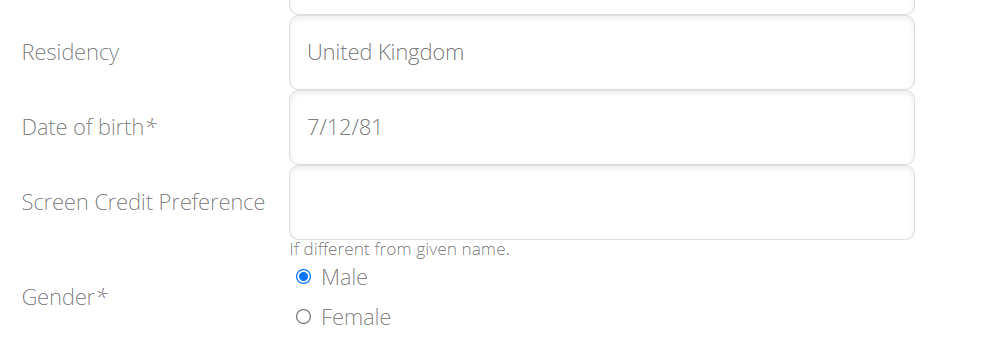
Australasia: CAST Master File.
Go to CAST/Cast Master File. Create a new record or open an existing record of the cast member and navigate to the bottom of the General Tab, at the bottom of the screen tick YES beside the “Screen Credit Available option”. The cast member (or agent if supplying details on behalf of their clients) will be able to enter their Screen Credit Preference in the My Details tab.
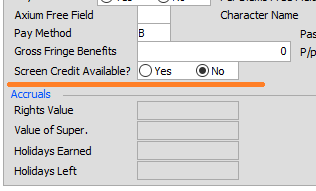
Australasia: Crew Master File
Go to Crew/ Crew Master File. Create a new record or open an existing record of the worker and navigate to the HR Tab, at the bottom of the screen tick YES beside the “Screen Credit Available option”. The crew member will be able to enter their Screen Credit Preference in the My Details tab.

Australasia: Web Portal “My Details”
The Crew member can state in the MY DETAILS section of the web portal what name they wish to use for the credits
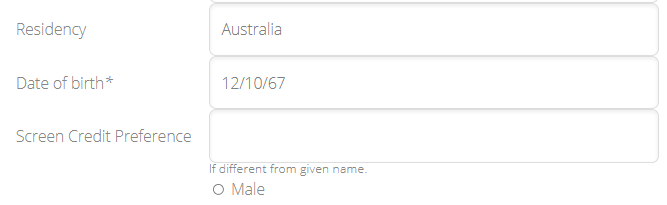
Create Screen Credit Report
To generate your report go to Reports / Screen Credit Report.
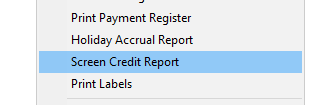
You will then see the following pop up box. You can choose to print or export, and then sort as per your requirements.
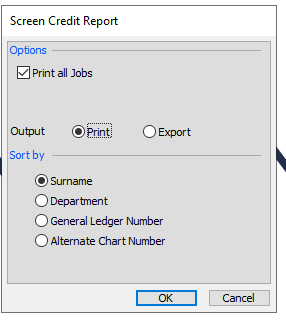
You will then be presented with a crew listing based on your sort order, along with their preferred screen credit and the agent details if any.