Introduction
This procedure is intended to help users adjust the superannuation reported via STP for Cast under $450 per month & Extras over $450 per month.
- Check your Superannuation. Superannuation provision account on the balance sheet needs to be reconciled before you can start the EOFY adjustments.
- Super payments recorded to the provision account should match with the Superannuation payments out of the bank / via the clearing house.
- If there is an outstanding balance, the balance needs to be cleared with the June Super lodgements.
- Take a backup.
Procedure:
Overall, there are three general steps.
- Identify Cast under $450 per month & Extras over $450 per month.
- Adjust superannuation payments via payroll.
- Reconcile superannuation provision account on the balance sheet.
For any questions, please email Jenny Brooks jbrooks@moneypenny-group.com.
- Go to “All employees” Tab. Click “Superannuation Report”
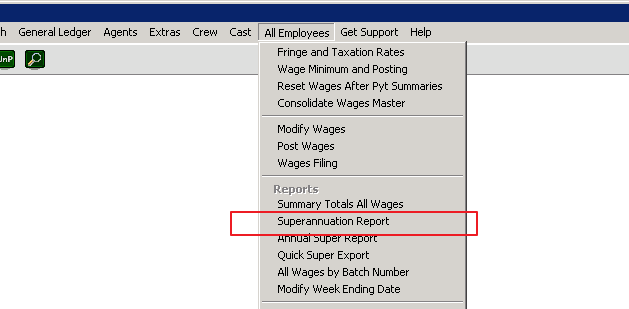
- Choose either cast or extras and the relevant months. You need to run the reports for both cast and extras for all the relevant months.
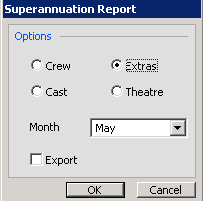
CAST UNDER $450 per month
- Based on the cast Superannuation reports. Make a list of the people with “Base Wages” under $450. Their Employer contribution amounts needs to be adjusted in step 7.
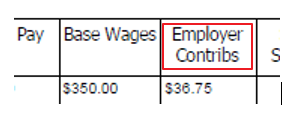
- Go to “Cast” tab; Then “Pay Wages”
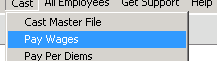
- Choose “NonContract” and have the week ending date the last day of the month
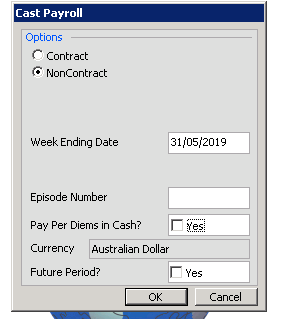
- Enter the Wages Code
- Delete any default payment lines that shows up.
- It should look like this:
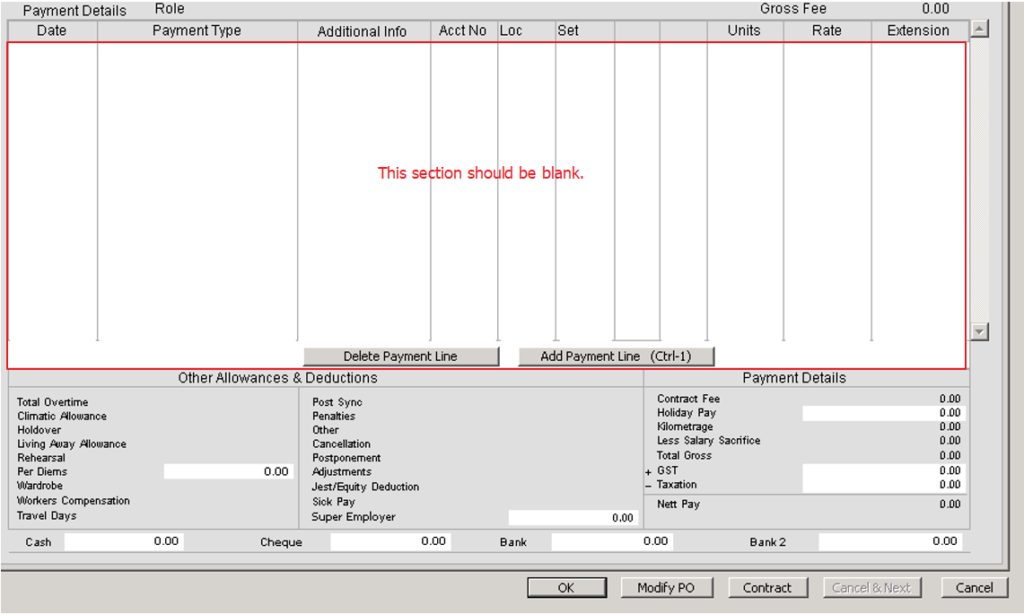
- Down the bottom you will see a new box called “Super Employer”. Contact Moneypenny support if you do not see this box.
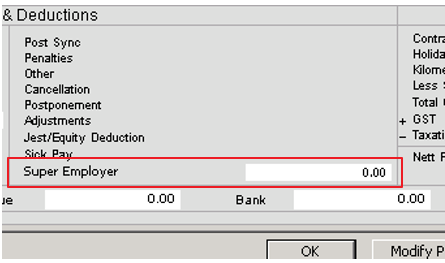
- You will be entering in the “Total Contribs” amount into this box. Use the figures from Step 1 for each individual person.
Reminder that Cast under $450 adjustments will always be a negative amount in the cell.

- Click “OK” and move on to the next person.
- When finished, go back through Modify Wages and make sure that all amounts match to your super report.
- Once completed – post and print off the GL code to double check that all is correct.
EXTRAS OVER $450
- Make a list of the people with “Base Wages” over $450.
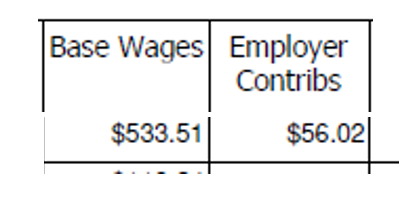
- Go to the Extras tab, then “pay wages”
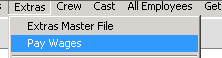
- Have the week ending date the last day of the month
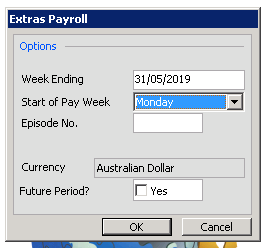
- Enter the Wages Code as normal
- Delete any default payment items that shows up.
- It should look like this:
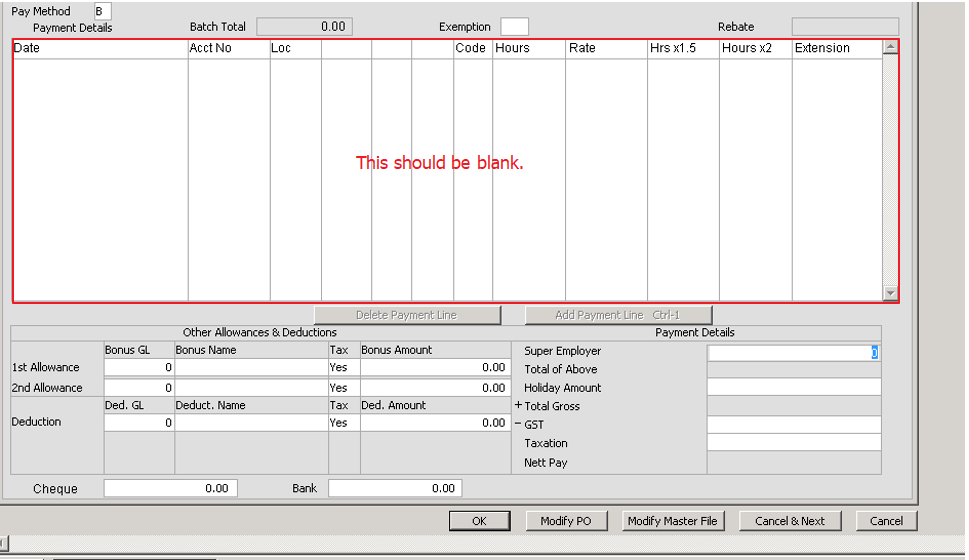
Extras Over $450 will always be a positive amount in the cell.
- Down the bottom you will see a new box called “Super Employer”
- You will be entering in the “Total Contribs” amount into this box.
Extras Over $450 will always be a positive amount in the cell.

- Click “OK” and move on to the next person.
- When finished, go back through Modify Wages and make sure that all amounts match to your super report.
- Once completed – post and print off the GL code to double check that all is correct. +
