Sending invoices for approval
The Accounts Payable / Unposted Invoices menu option will allow users to
● Modify invoices as required.
● Submit invoices for approval.
● Allow reminder notifications to be sent to approvers.
● Post approved invoices

Prerequisites to sending invoices for approval
In order to send an invoice for approval you must have a PDF version of the invoice attached to the transaction. You can enter the invoice here and attach the invoice PDF at the same time by placing the PDF of the invoice in the scans AP folder in tray, and then entering the invoice via Accounts Payable/Enter Invoice and select Yes to In Tray, or if you have manually added the invoice and not attached the PDF of the invoice you can retrospectively attach the PDF of the invoice using the scans AP Filing in tray folder and then using Accounts Payable/Filing to attach the invoice to the Transaction Number.
Further articles on scan in-trays and processes:
How to scan documents to Moneypenny
What document goes in to which folder:
Submitting for approval buttons missing
If you do not have “Submit to PO Approver” or “Submit to Selected Approvers” in your Accounts Payable/Unposted Invoices screen you do not have the digital approval turned on. Please email support and ask for this to be activated for your project.

Matches PO – why is it important
When entering an invoice the option to select that an invoice matches the PO is available to tick. Please note if a PO amount matches an invoice amount the system will not automatically select Matches PO – this is a user action.
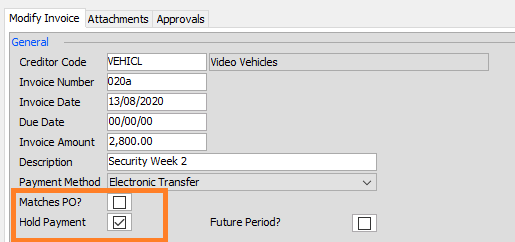
“Matches PO” is important for 2 reasons. The digital AP invoice system is available in two versions.
- All invoices require approval. “Matches PO” has no action other than helping an invoice approver filter on the web portal invoices that say “Matches PO” so they can approve in bulk.
- Only require approval on invoices that do not have a matching PO – i.e. “Matches PO” selected. If “Matches PO” is selected you can post an invoice down without an invoice approval.
Should you wish to change this setting please email Support to update your project invoice approval settings.
Submit to PO approval
For any invoice that has a Purchase Order that has been matched to the invoice to send the invoice for approval, either select the invoice transactions one by one, or bulk select and click Submit to PO Approvers. This will send the invoice to the same people who approve the invoice, and will also follow the same logic with regards to Approval Thresholds for the value of an invoice if there was a monetary threshold against the Purchase Order.
Submit to selected approvers
For any invoice that does not have a Purchase Order, or if you want to change who the invoice is approved by you can click Submit to Selected Approvers. This will give you a list of people who have been set up on the system that you can use to send to for approval. You can select one or all people as required. Highlight the person/s required and move them to the column on the right-hand side and click OK. This invoice will then be available on the portal for approval, see below.
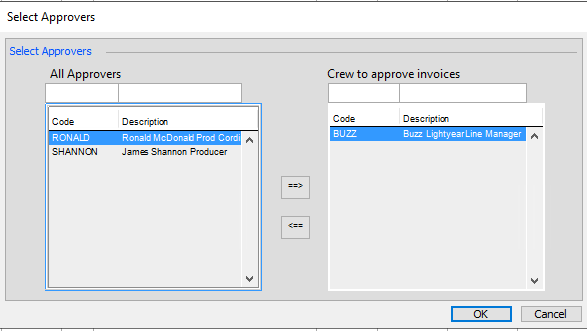
Invoice approval notification
Any person/s who needs to approve an invoice will only get one alert per day at 08:05 am.
Reminder / Urgent notification
Should any invoice be deemed urgent and or require a reminder to approver/s you can do so by right-clicking on the invoice (option is only available once it’s been sent for approval). You will then be presented with the option to send a reminder/alert email which will be sent in real-time to the approver/s.

An email will be sent to the approver, with a PDF attachment which contains a merged document containing the PO information, any attachments added to the PO, the invoice, and additional documents added to the transaction. The approver is advised to log in to the portal, or they can click a link at the bottom of the email to approve the invoice instead.
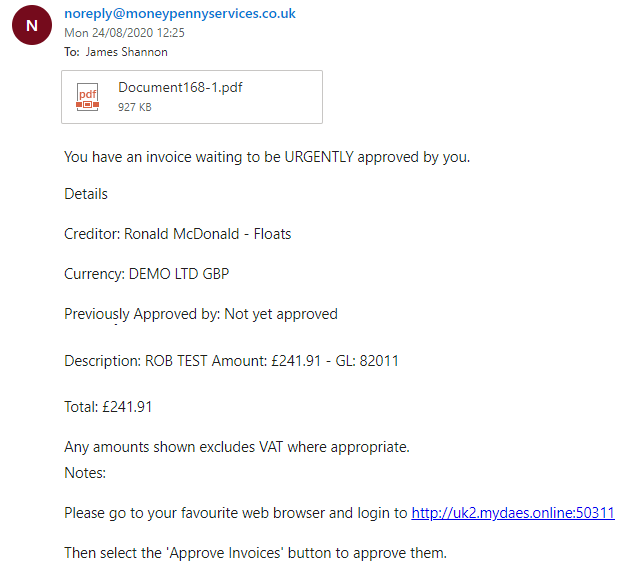
Declined Invoices
If an an invoice is declined by an invoice approver, the status of the invoice will change in the Accounts Payable / Unposted Invoices screen. You can right click and review the notes added by the approver when declining. You can delete the invoice, or modify the invoice if necessary and resend the invoice for approval again.


Posting Invoices
Once an invoice has been approved you will be able to post the invoice down and proceed to creating payment.

Related topic: Approving AP invoices via web portal
