If your project is using batches to group your transactions, before any data entry screen like ‘Enter Journals’ you will be asked to select your batch, in a screen like the below.
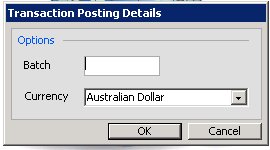
In the ‘Batch’ field you can either type in the entire batch code you setup in the ‘Setup’ – ‘Batches’ form (click here for more information) or else type in the start of the batch code and then leave the field. You can also type in something new like ‘?’ and then leave the field to have Moneypenny assist you in locating your batch.
When you leave the field, if the batch you entered exists, it will be selected. Otherwise you will be presented with the following ‘Select a batch’ form. The screen will only show those batches that start with any text your typed in.
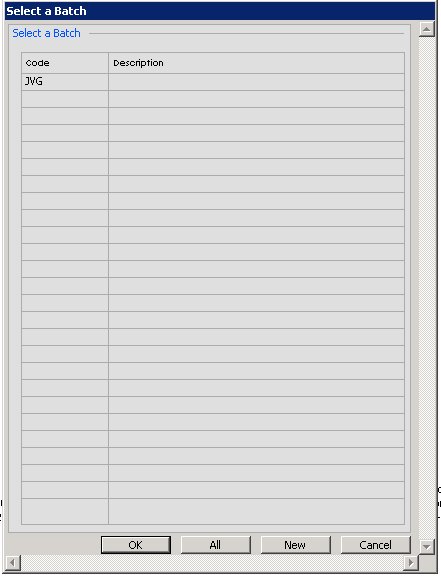
You can select the ‘All’ button to show all batches to select, or else press the ‘New’ button to make a new batch.
The following form will display, and any text you typed in, will be displayed in the code field, to save you typing it again. Finish the entry and press the save button, to use the newly created batch.

