From many places within Moneypenny, you can enter in a 1099 code to select which code applies to that transaction etc.
All of these fields behave in the same way. i.e. you can type in the whole 1099 code you wish to use (they are all 2 characters with leading zeros if necessary i.e. 02, 03), should you know it, or else you can partially type in the code to look-up which codes match what you have typed. You can also type in something like ? (or any text that doesn’t match one of your codes, to being up all 1099 codes to choose from).
So using the ‘Enter Journals’ screen as an example, in the ‘1099’ field you can type in a whole 1099 code.
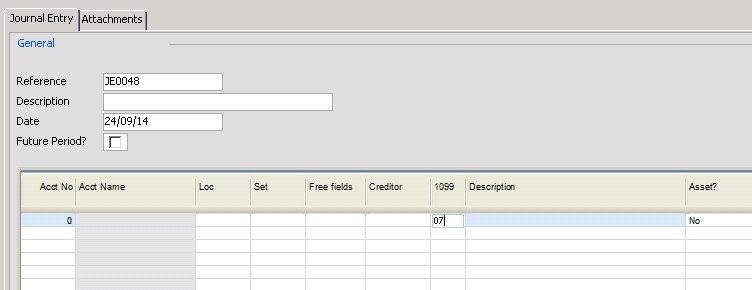
When you leave the field now, by either the mouse or tabbing past it, you would move straight into the next field.
If you enter in something that does not match a 1099 code like a ? and then leave the field, you would be directed to the lookup screen as shown below. In this example below I entered in only an ‘0’ before leaving the field. I am therefore shown only a list of my creditors/vendors that start with the number ‘0’. Any amount of characters could be typed in of course.
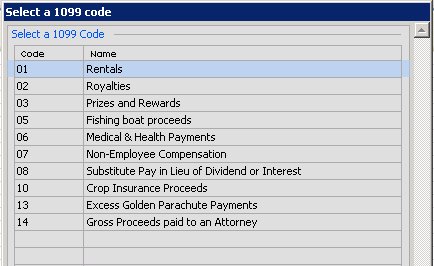
Next, select the code you wish to use by either double clicking the entry, or selecting it and pressing ‘OK’ (which can be triggered by the ‘Enter’ key on your keyboard, or just use the arrows on your keyboard to move through the options onscreen and then press ‘OK’.
Once you have pressed OK, you will be directed back to the page you originally came from and the new code will be populated.
