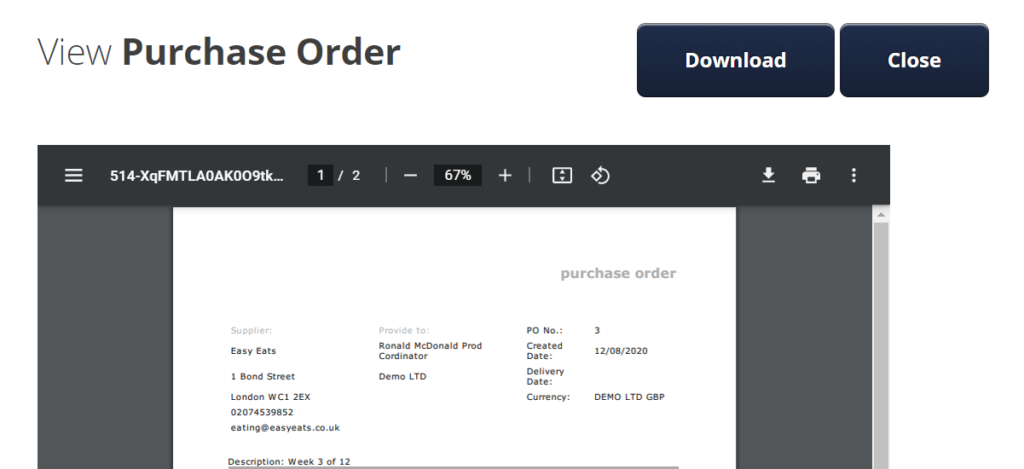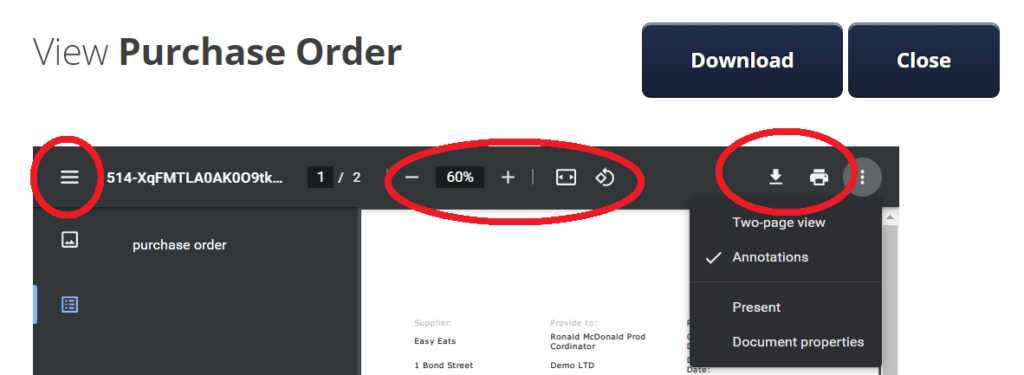From within Moneypenny (accounts team only)
Go to Purchase Orders / Re-Print Purchase Orders.
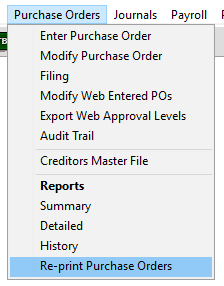
You will then see the following screen. Enter the PO Number and if you want to print the PO at the original state (fully approved and not connected to any invoices), or the current state the remaining balance on the PO.
Please note: you cannot use this menu option for closed POs.
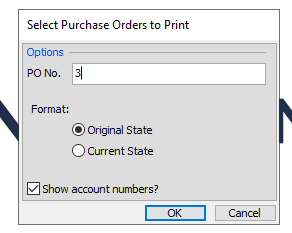
Original state example:
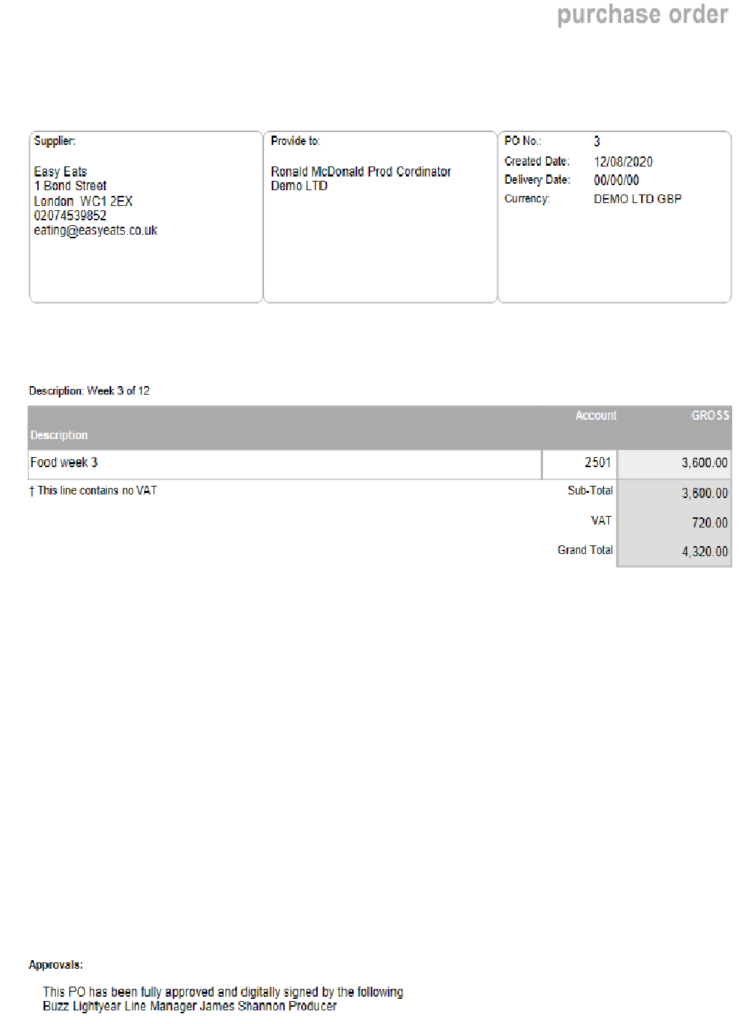
Current state example
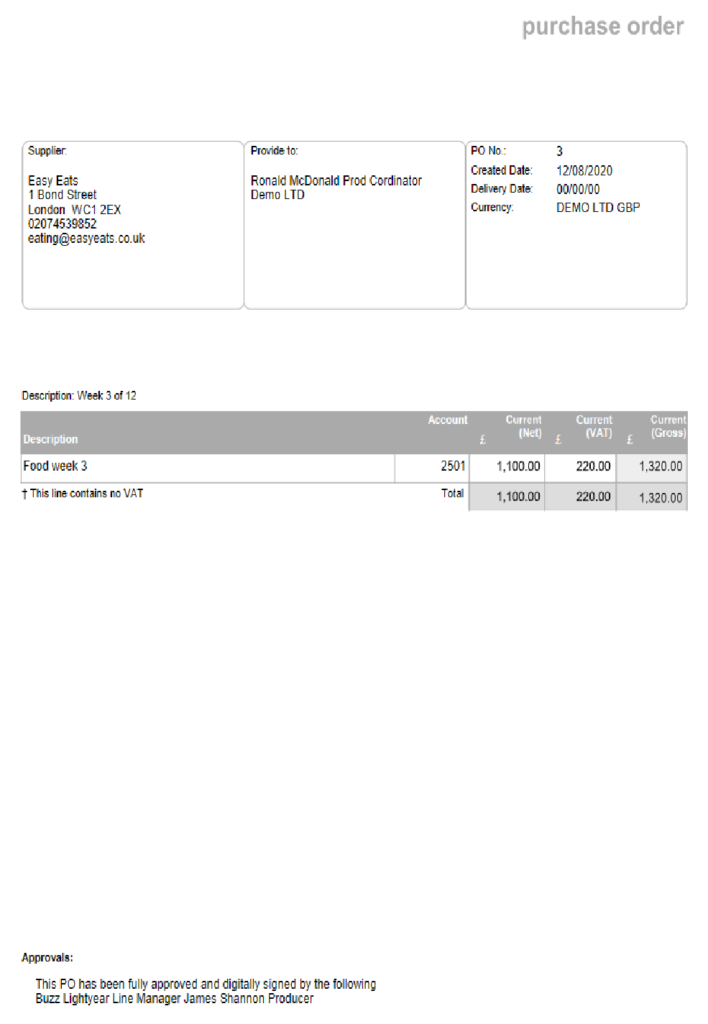
From the online portal (all crew).
It is only possible to print a PO from it’s original state when using the web portal.
From the main home page select Find POs
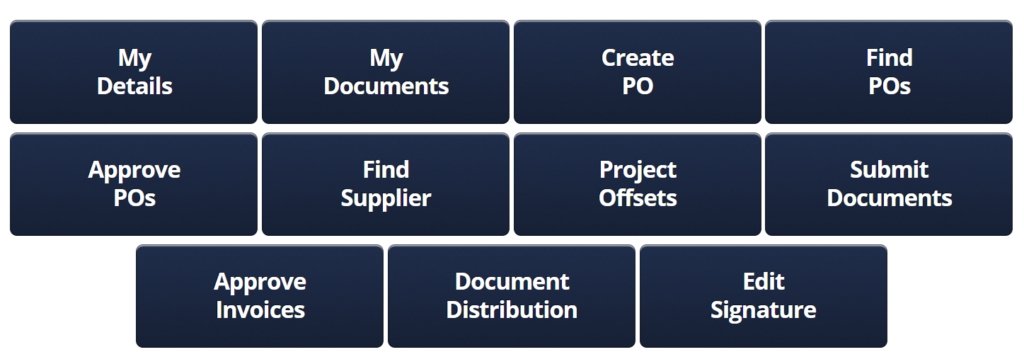
Depending on your PO access you will see the following screen or something similar
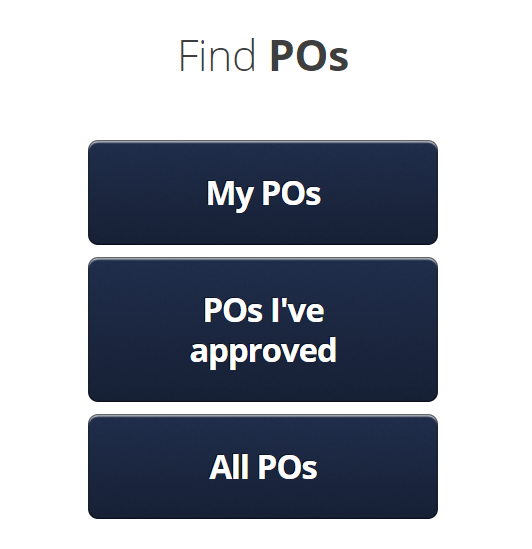
- My POs: Allows you to find any PO you are the owner of.
- POs I’ve approved: You can search for the POs you approved.
- My Departments: Search for any PO created within your department.
- ALL POs: Search for any PO created on your project
When you choose which method to search by you will see the following screen with search criteria. You can use one, or multiple search criteria together or leave the search criteria blank and click FIND to bring back every PO (It is not advisable on larger projects to search for all POs as it may take some time to find and display all the POs).
Please note, the description will search any Summary and PO line item on a PO. You can enter a full word or part of a word/s.
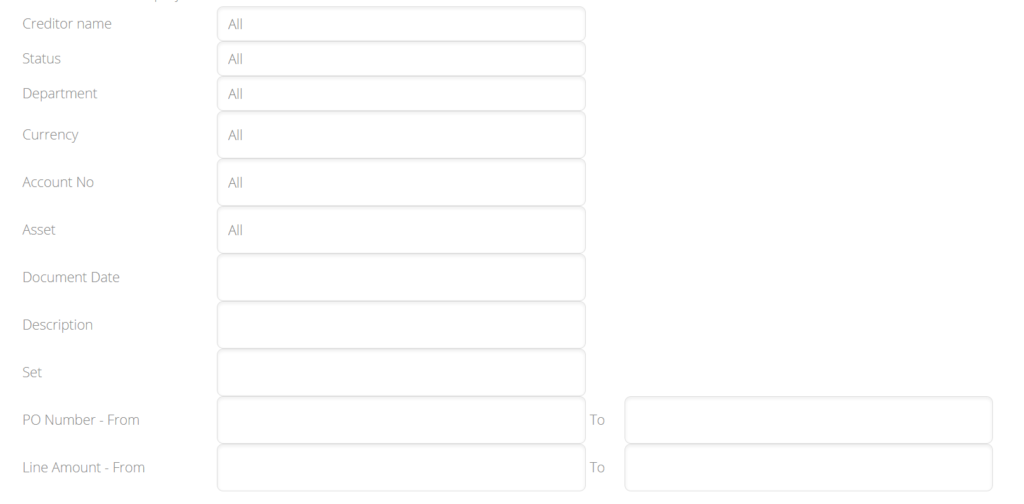
When you select which search criteria to use and click FIND you will be presented with a screen like below – to the right there is a PDF icon which you can click to open the PO when it was originally created.
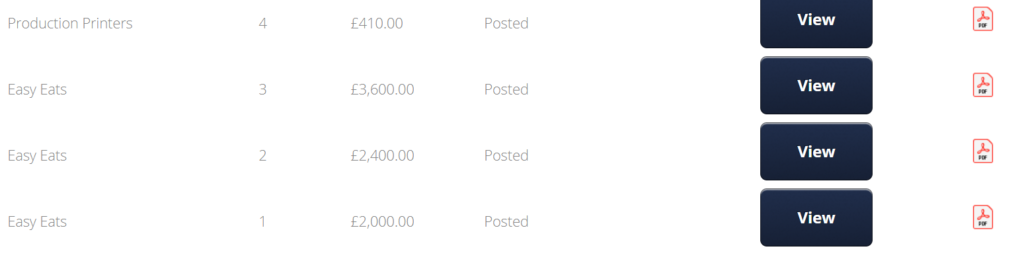
When you click on PDF icon the PO will open in a new window. The new window will have a DOWNLOAD and CLOSE button which can be used, or alternatively you can use the options in the menu bar to zoom in/out, fit to page, fit to width, print or download as circled in the screen shot below.