From many places within Moneypenny, you can enter in account numbers. All of these fields behave the same way. ie you can type in the whole account code you wish to use if you know it, or else you can partially type in the account code to look-up which account number you wish to use. You can also type in something like ? (or any text that doesn’t match one of your account numbers, to bring up all account numbers to choose from).
So using the ‘Enter Journals’ screen as an example, in the account field you can type in the whole account number as below.
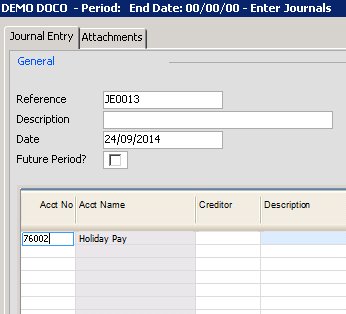
When you leave the field now by either the mouse or tabbing past it you would move straight into the next field.
If you enter in part of an account code say a ?, and then leave the field, you would be directed to the lookup screen as shown below. In this example below I entered in only a 7 before leaving the field. I am therefore shown only a list of my account codes that start with a 7. Any amount of characters could be typed in of course, if I entered 730 for example, I would have only seen the first 2 records in the below screen.
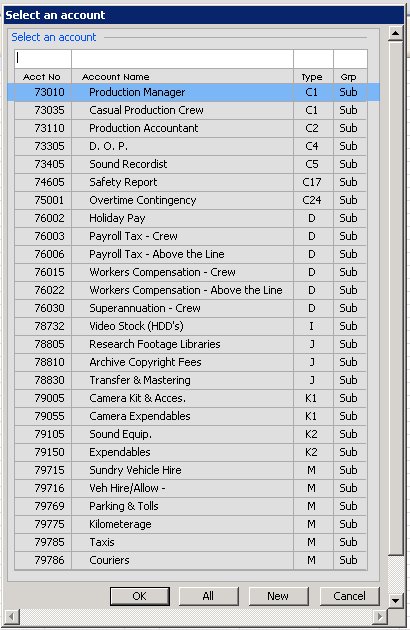
From this screen you can type in numbers or text in the white fields above each column to further filter down the accounts. You can also press the ‘All’ button at the bottom to display all records or else press the ‘New’ button to add in a new account.
When you press ‘New’ you will see the following screen from which you can enter in the account number, an alternate account number if you need to match in some third party chart number, a name, and then the type and grouping.
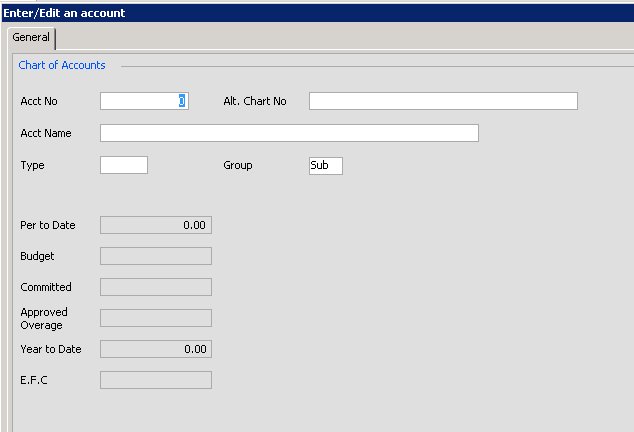
Once you save this screen you will be directed back to the page you originally came from and the new account number will be populated.
